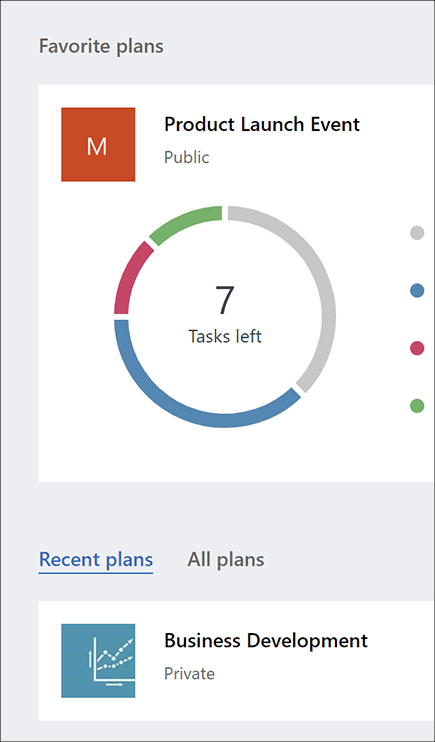Sign in to Microsoft Planner

With Planner on your PC, Mac, or mobile device:
-
Create new plans, assign tasks, and share files with others.
-
Organize teamwork and collaborate on projects in a simple, visual way.
-
Chat with others to make sure you're on the same page.
-
Keep track of your team's progress and stay on top of your work—from anywhere, on any device.
Sign in and connect
-
Type http://office.com/signin or https://admin.microsoft.com into the Address bar and sign in with the account you want.
-
On Microsoft 365 home page, select the app launcher

-
Select the Planner tile in the app launcher, or on the home page.
Note: If you don't see the Planner option, you may need to select All Apps or Explore all your apps to find it.
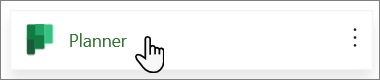
Open an existing plan
-
Select an existing plan in the Favorite plans, Recent plans, or All plans section.