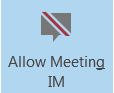Turning off instant messaging (IM) in a Lync Meeting allows you to help participants stay focused on the meeting content. You can disable IM when scheduling the meeting or during it.
Keep in mind that when you disable IM at the time of scheduling, you can’t turn it back on during the meeting. But if you turn off IM during a meeting, you can turn it back on at any time, to allow shared conversation.
To disable IM when scheduling, you must have Outlook.
Disabling IM when scheduling a Lync Meeting
-
On your Outlook ribbon, click New Lync Meeting.
-
Click Meeting Options on the ribbon.
-
Under Do you want to limit participation?, click Disable IM.
-
Click OK and set up the rest of your meeting as you normally would.
Disabling IM during a Lync Meeting
Any of the presenters can turn IM off or on during the meeting, if it hasn’t been disabled at the time of scheduling.
-
In the meeting window, point to the people icon.
-
Click the ACTIONS tab.
-
Click No Meeting IM.
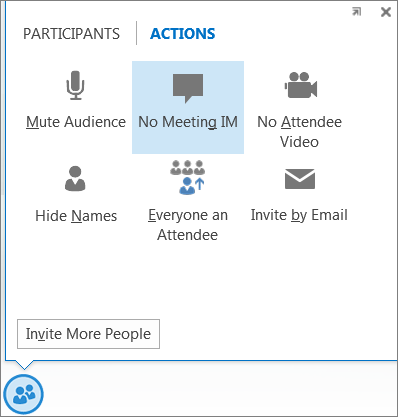
Lync notifies the meeting participants that the IM has been turned off.

To turn IM back on, go back to the ACTIONS tab, and click Allow Meeting IM.