Maybe you’ve created a chart and think “this needs a little something else” to make it more impactful. Here’s where Chart Styles 

Change the color of a chart
-
Click the chart you want to change.
-
In the upper right corner, next to the chart, click Chart Styles

-
Click Color and pick the color scheme you want.
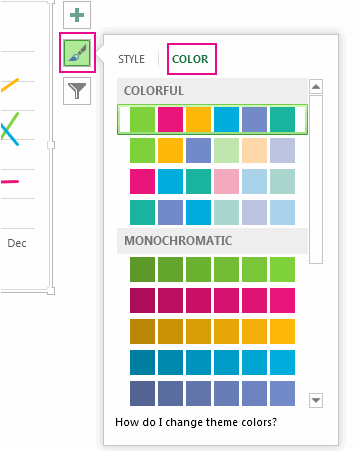
Tip: Chart styles (combinations of formatting options and chart layouts) use the theme colors. To change color schemes, switch to a different theme. In Excel, click Page Layout, click the Colors button, and then pick the color scheme you want or create your own theme colors.
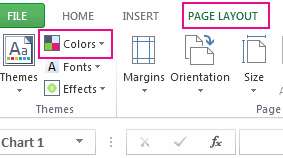
Change the chart style
-
Click the chart you want to change.
-
In the upper right corner next to the chart, click Chart Styles

-
Click Style and pick the option you want.
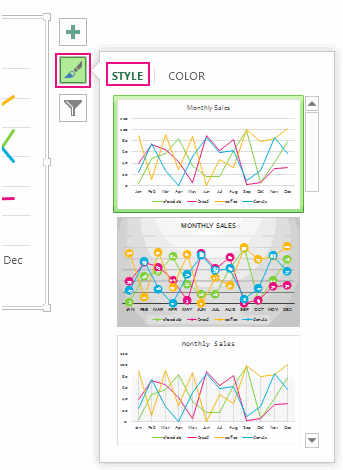
As you scroll down the gallery, Live Preview shows you how your chart data will look with the currently selected style.










