There are several things you can do to customize your SharePoint in Microsoft 365 or SharePoint Server 2019 site. The sections below list those things and provide links to more information about how to perform each task.
You can also download an infographic with a high-level overview of the different ways you can customize your SharePoint site.
Customize the theme
You can change the look of your SharePoint site so it matches your organization's brand.
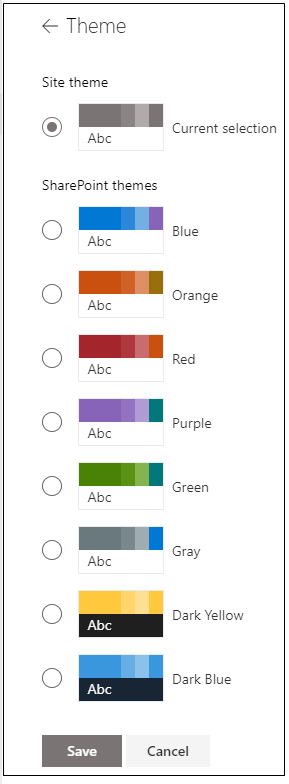
For more information about customizing the theme of your site, see Change the look of your SharePoint site.
Customize the site header
You can change the header and logo for your SharePoint site.
Note: The minimal and extended header layouts will be temporarily removed from the Change the look panel for GCC, GCC High, DoD, Gallatin, and Sovereign clouds customers. Sites using the minimal header will automatically transition to the compact header and sites using the extended header layout will automatically transition to the standard header.
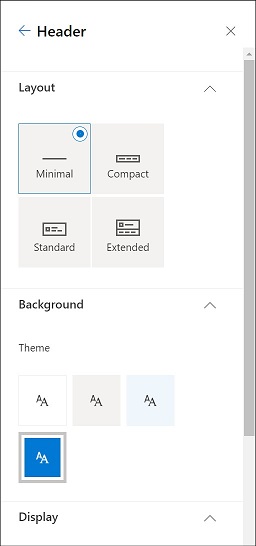
Site header image recommendations
In addition to pages, you may want to add custom logos or images in an extended layout. Here are size recommendations for those elements.
|
Element |
Description |
Recommendation Width x Height in pixels |
|---|---|---|
|
Site logo |
Larger logo that can be non-square and transparent depending on the design uploaded. |
192 x 64 Format: PNG, JPEG, SVG (SVG not allowed on group-connected sites) |
|
Site logo thumbnail |
A square logo thumbnail that is used if no site logo is uploaded or in places that a square format is required. This element is required. |
64 x 64 Format: PNG, JPEG, SVG (SVG not allowed on group-connected sites) |
|
Extended layout site logo |
The extended header layout has an extended site logo width. |
300 x 64p Format: JPEG, PNG, SVG |
|
Extended Layout background image |
A new background image that can be utilized with the extended header. |
2560 x 164 Format: JPEG, PNG |
For more information about customizing the site header of your site, see Change the look of your SharePoint site.
Change the logo
One way you can customize your SharePoint site is by changing the site logo.
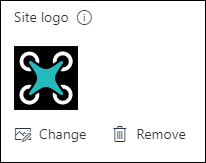
For more information about changing the logo for your site, see Manage your SharePoint site settings.
Edit the navigation
You can add or remove links on your site navigation.
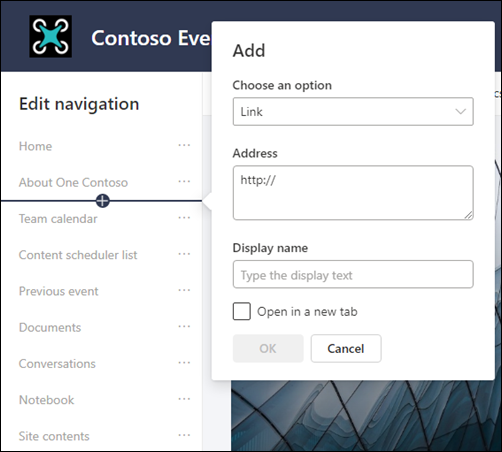
For more information about editing your site navigation, see Customize the navigation on your SharePoint site.
For information about changing the look of your site navigation, see Change the look of your SharePoint site.
Add a site footer
You can add a site footer and edit footer navigation links to communication site site pages. They are not available for list pages, library pages, or other pages on your site.
Note: If you don’t see Change the look on the Settings menu, you may not have permission to manage this option. For more information, see Understanding permission levels in SharePoint or ask your administrator.
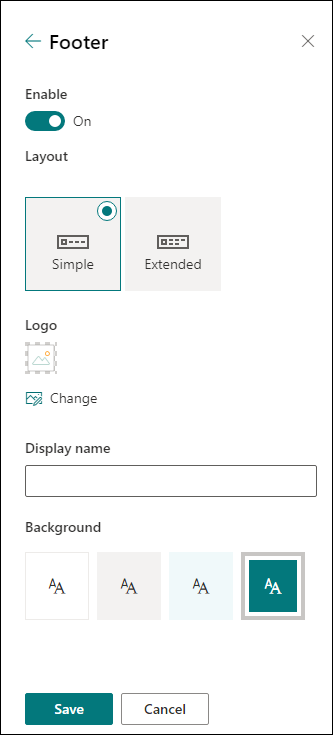
For more information about customizing the theme of your site, see Change the look of your SharePoint site.
Add and edit pages
You can create, edit, and customize pages on your site with rich, responsive layouts.
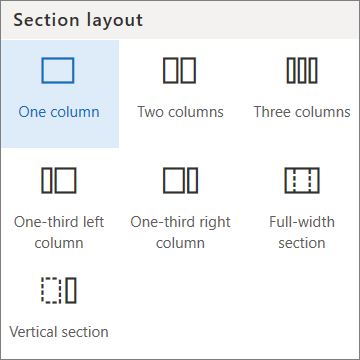
For more information, see Add a page to a site.
Add web parts
Web parts provide a way for you to add robust content to your SharePoint site.
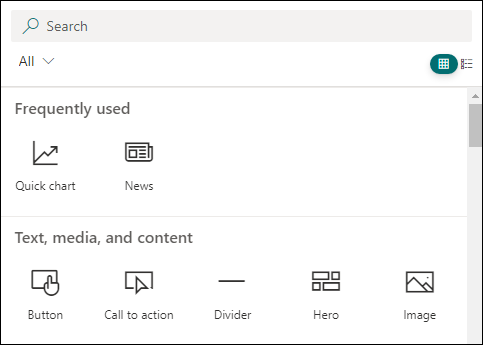
For more information about adding web parts, see Using web parts on SharePoint pages.
Need to create a SharePoint site?
Check out one of the below articles to create a site in SharePoint.










