You can use footnotes and endnotes in documents to explain, comment on, or provide references to something you've mentioned in your document. Usually, footnotes appear at the bottom of the page and endnotes come at the end of the document or section
Add a footnote
-
Click where you want to add a footnote.
-
Click References > Insert Footnote.
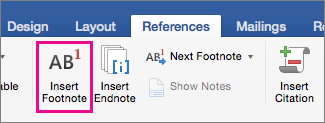
Word inserts a reference mark in the text and adds the footnote mark at the bottom of the page.
-
Type the footnote text.
Tip: To return to your place in your document, double-click the footnote mark.
Add an endnote
-
Click where you want to add an endnote.
-
Click References > Insert Endnote.

Word inserts a reference mark in the text and adds the endnote mark at the end of the document.
-
Type the endnote text.
Tip: To return to your place in your document, double-click the endnote mark.
Customize footnotes and endnotes
After you add your footnotes and endnotes, you can change the way they appear. For example, you can change the number format or where they show up in your document.
-
On the Insert menu, click Footnote to open the Footnote and Endnote box.
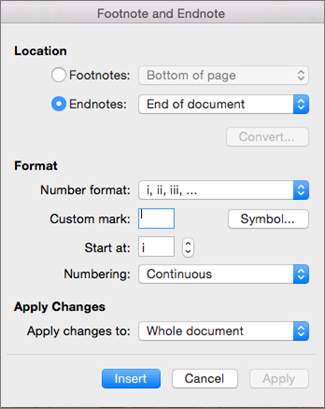
-
In the Footnote and Endnote box, select the options you want.
Choose where you want to apply the changes—the whole document or the section you’re in—and then click Insert.
Tip: To restart footnote or endnote numbering at the beginning of each section, in the Footnote and Endnote box, click Footnotes or Endnotes, and in Numbering, click Restart each section.










