-
To find the size of your mailbox, in the Mail view, click your account.
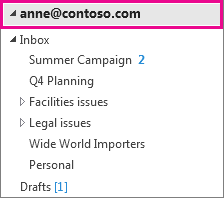
-
Click Folder > Folder Properties.
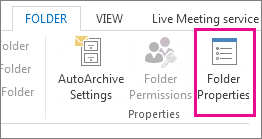
-
Click Folder Size at the bottom of the pane.
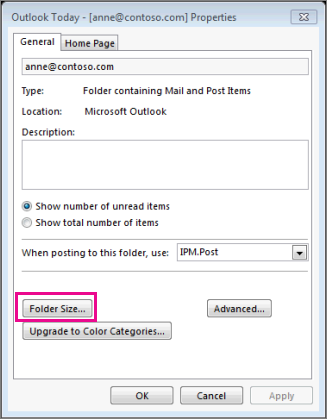
You’ll see that the size for the mailbox and each subfolder is indicated in kilobytes (KB).
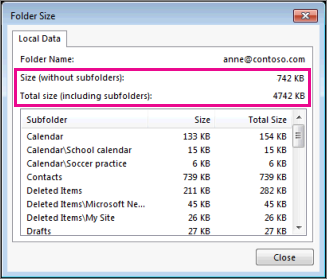
To find the size in megabytes, move the decimal point over three places to the left. For example, 4742 KB is roughly 4.7 MB. For the exact figure, divide the KB value by 1024.










