You can view an email you received in Outlook for Windows in Internet Explorer. Many types of active content, including animated GIFs won't display as intended in Outlook for Windows. Viewing the email in a browser also gives you additional printing options and may make filling out certain form fields easier.
If you receive an email with an animated GIF or other active content, you can open that email in Internet Explorer to view the active content.
Caution: Many types of active content are blocked in Outlook because they pose a potential security risk. Before you view an email in Internet Explorer, ensure you trust the sender. It may also be a good idea to ask the sender what the active content is before you perform this action.
To view an email in Internet Explorer, use the following steps.
-
Double-click the email to open it in its own window. These steps will not work from the Reading Pane.
-
In the Move group on the Ribbon, select More Move Actions > View in Browser.

-
If you're using Outlook's Simplified Ribbon, you'll find this option under the overflow menu. Select the three dots, then Actions > Actions > View in Browser.
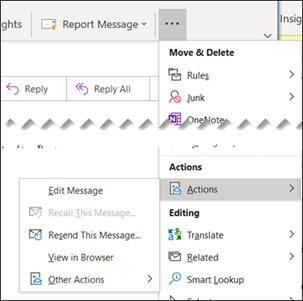
-










