Use your Surface Earbuds to control your PowerPoint presentation - no clicker required.
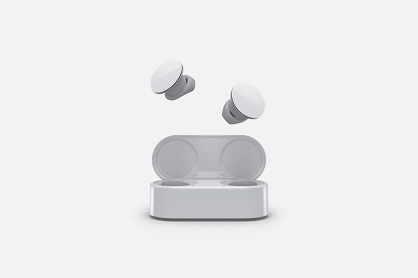
Important: You must pair your Surface Earbuds in the Surface Audio app for Windows 10 in order to use gestures to control presentations. Instructions for getting started with the Surface Audio app on Windows 10 are available here.
Once paired, you'll need to enable the feature in PowerPoint.
-
Start a presentation by pressing F5 or selecting Slide Show > From Beginning.
-
In Slide Show, right click on the slide and under Surface Earbuds Settings choose Use Gestures to Control Presentation. This setting will be remembered for all future presentations.
You can now can swipe forward and backward on the left earbud to navigate your presentations in Slide Show mode. Double tap to play or pause embedded videos.










