Outlook can suggest words or phrases as you compose messages.
When you use the Suggested Replies feature, Outlook uses a machine learning model to continually improve the accuracy of the suggestions. This model runs on the same servers as your mailbox within your organization. No message content is transmitted or stored outside of your organization.
Currently, the suggested replies feature is available in the following languages:
-
English, Spanish, Italian, French, German, Portuguese, Chinese Simplified, Chinese Traditional, Swedish, Russian, Korean, Czech, Hungarian, Arabic, Hebrew, Thai, Turkish, Japanese, Dutch, Norwegian, Danish, and Polish
Outlook mobile web
Suggested Replies
When you receive an email message that may be answered with a short reply, Outlook mobile web suggests three responses that you can use to easily reply. Suggested replies are generated by a computer algorithm and use natural language processing and machine learning technologies to provide response options.
If one of the suggestions works for you, simply tap it, optionally edit, and tap Send.
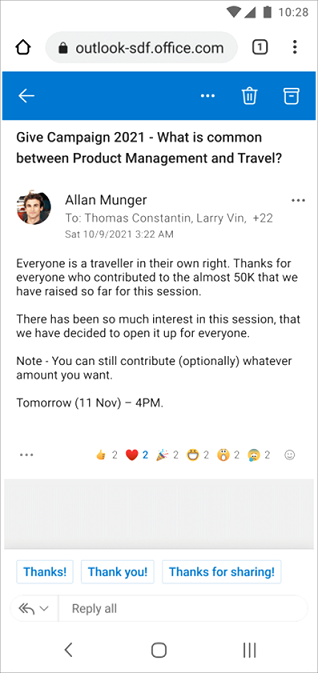
Turn off suggested replies
-
Select Settings

-
Swipe the toggle for Show suggested replies.
Outlook on the web
Suggested replies
When you receive a message in email that can be answered with a short response, Outlook suggests three responses that you can use to reply with a couple of clicks.
If one of the suggestions works for you, select it, and then select Send. If you have feedback about the suggestions, we'd love to hear what you think. To share your feedback, select Report inappropriate text.
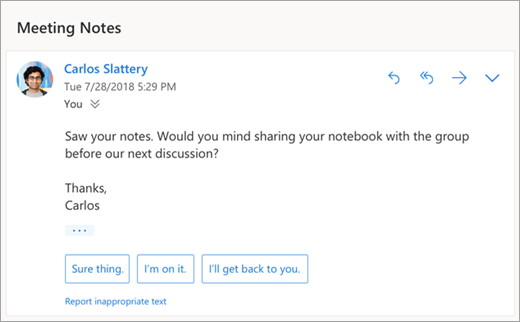
Schedule a meeting
One of the options you might see in suggested replies is Schedule a meeting. You can select it to quickly create a meeting request from the message.
Note: The Schedule a meeting
suggested reply is only available for English world-wide in the new Outlook on the web and Outlook.com.
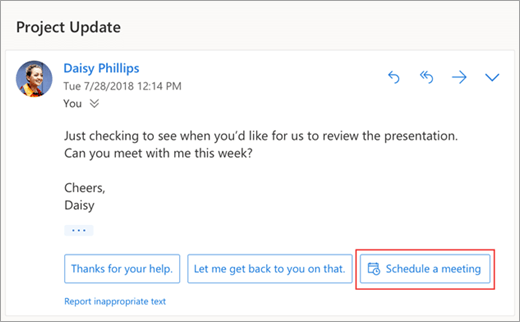
Attach a file
One of the options you might see in suggested replies is Attach a file. You can select it to quickly add an attachment that you've recently worked with or that might be relevant to your conversation - or browse and attach documents regularly. Once a file is selected, a draft will be created with the attachment you selected.
Note: The Attach a file
suggested reply is only available for English world-wide in the new Outlook on the web and Outlook.com.
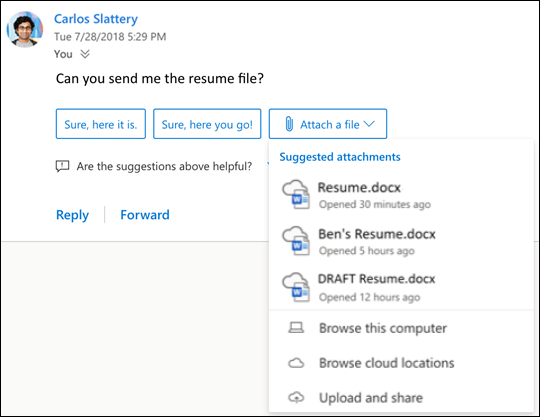
Turn off suggested replies
Classic Outlook on the web
-
At the top of the page, select Settings

-
Under Suggested replies, clear the check box for Show suggested replies.
-
Select Save.
When you receive an email message that can be answered by a short response, Outlook can suggest three responses you can use to reply with just a couple of clicks.
If one of the suggestions works for you, select it, and then select Send. If you have feedback about the suggestions, we'd love to hear what you think. To share your feedback, click the Feedback link and provide as much information as you'd like.
Note: When you use the Suggested Replies feature, Outlook uses a machine learning model to continually improve the accuracy of the suggestions. This model runs on the same servers as your mailbox within your organization. No message content is transmitted or stored outside of your organization.
Currently, the suggested replies feature is available in the following languages:
-
English, Spanish, Portuguese, French, German, Italian, Czech, Swedish, Japanese, Simplified Chinese, and Traditional Chinese
Turn off suggested replies
If you'd like to turn off the suggested replies feature, use the following steps:
-
Select File > Options > Mail > Replies and forwards
-
Clear the check box for Show suggested replies
-
Select OK
When you receive a message in email that can be answered with a short response, Outlook suggests responses that you can use to reply with a couple of taps.
Suggested replies are generated by a computer algorithm and use natural language processing and machine learning technologies to provide response options.
If one of the suggestions works for you, simply tap on it to use it as your reply. You’ll have the chance to edit it before you select Send.
When you receive a message in email that can be answered with a short response, Outlook suggests responses that you can use to reply with a couple of taps.
Suggested replies are generated by a computer algorithm and use natural language processing and machine learning technologies to provide response options.
If one of the suggestions works for you, simply tap on it to use it as your reply. You’ll have the chance to edit it before you select Send.
Suggested replies
When you receive a message in email that can be answered with a short response, Outlook suggests three responses that you can use to reply with a couple of clicks.
If one of the suggestions works for you, select it, and then select Send.
Turn off suggested replies
-
At the top of the page, select Settings > Mail > Smart Suggestions.
-
Under Suggested replies, clear the check box for Show suggested replies.
-
Select Save.
Still need help?
|
|
To get support in Outlook.com, click here or select Help on the menu bar and enter your query. If the self-help doesn't solve your problem, scroll down to Still need help? and select Yes. To contact us in Outlook.com, you'll need to sign in. If you can't sign in, click here. |
|
|
|
For other help with your Microsoft account and subscriptions, visit Account & Billing Help. |
|
|
|
To get help and troubleshoot other Microsoft products and services, enter your problem here. |
|
|
|
Post questions, follow discussions and share your knowledge in the Outlook.com Community. |











