With PowerPoint Web App, you can review your team’s slides or step through a presentation in your web browser, without waiting for PowerPoint to open the presentation on your computer.
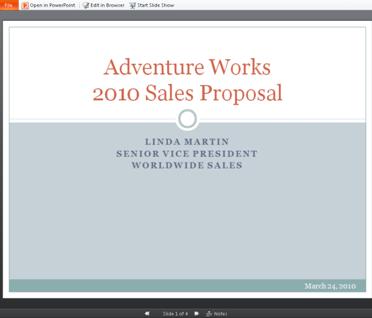
-
Go to a document library on your SharePoint site, and then click the link associated with the PowerPoint presentation.
-
Click the arrow buttons at the bottom of the display to step through the slides, or click Start Slide Show to play the slide show in full-screen view.
Quickly add some slides
If your colleague wants you to add a few slides to the team presentation, you can quickly do that in your browser.
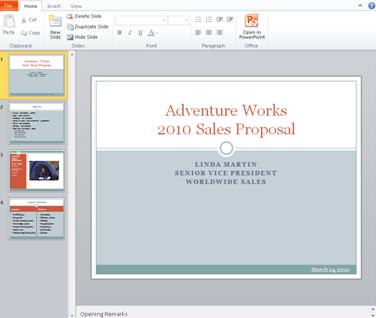
-
Go to a document library on your SharePoint site, and then click the link associated with the PowerPoint presentation.
-
Click Edit in Browser.
-
Click New Slide.
If you want to make changes to the presentation beyond what you can do in the browser, do this:
-
On the Home tab click Open in PowerPoint.
-
In PowerPoint, save the presentation. It is saved back on the SharePoint site.
Print from the browser
To print the slides, click the File tab, and then click Print.
Note: A PDF viewer is required for printing in PowerPoint Web App.
More information
For more information about using PowerPoint Web App see PowerPoint Web App at a glance and Introduction to PowerPoint Web App.










