Note: This article has done its job, and will be retiring soon. To prevent "Page not found" woes, we're removing links we know about. If you've created links to this page, please remove them, and together we'll keep the web connected.
Your computer checks for updates to the Mail and Calendar apps once every 24 hours. However, if you're not seeing certain features, such as the ability to add or remove a holiday calendar, or turn off the preview text in the message list of the Mail app, you can check for updates in the Store and manually install them.
Note: If you're having problems receiving email, finding calendar events, or if you're seeing the message Not synced yet, see Where are my email messages or events?
Manually install updates for Mail and Calendar for Windows 10
-
Open the Store.
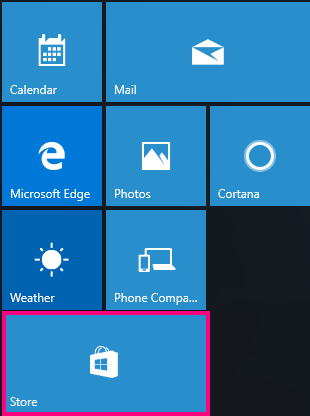
-
Choose

-
Choose Downloads and Updates.
-
Choose Check for updates in the upper-right corner of the page.
-
Install any available update for Mail and Calendar.
If there are no updates to install or you install updates and you're still having problems with features, post in the community forum or contact support.












