A trusted location in Microsoft Office is a folder that contains files you trust to be safe.
You should use a trusted location to store a file when you don't want that file to be checked by the Trust Center, or if you don't want it to open in Protected View. Especially files with macros, data connections, or ActiveX controls (what we call active content).
If you think the active content in a file is from a reliable source, the best practice is to move the file to a trusted location.
Caution: Any files you store in a trusted location are considered safe by the system and will bypass some of the security checks. Be certain that you trust the source of any files you put there.
Add a trusted location
-
In your Office app, click File > Options.
-
Click Trust Center > Trust Center Settings > Trusted Locations.
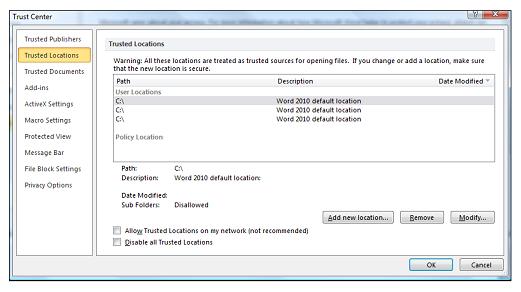
-
Click Add new location.
-
Click Browse to find the folder, select a folder, and then click OK.
Remove a trusted location
-
In your Office app, click File > Options.
-
Click Trust Center > Trust Center Settings > Trusted Locations.
-
Select the location to be removed, and then click Remove, and then click OK.
Change a trusted location
-
In your Office app, click File > Options.
-
Click Trust Center > Trust Center Settings > Trusted Locations.
-
In the Trusted Locations list, select a location, and then click Modify.
-
Make the modifications you want, and then click OK.










