If you're having problems with the Mail and Calendar apps for Windows 10, start with these solutions to troubleshoot the problem.
Download the latest version of Windows 10
If your version of Windows 10 is out of date, the Mail and Calendar apps might not work properly. Follow the steps below to find out if you're using the latest version of Windows and download any necessary updates.
Step 1: Determine if Windows is out of date
-
Go to Start

Note the numbers next to Version and Build.
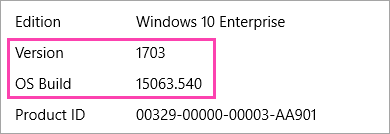
-
Go to Windows 10 release information.
The recommended version and build is highlighted and shows "Microsoft recommends" next to it.
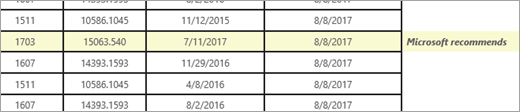
-
If the version or build that Microsoft recommends is higher than your current version or build, follow the steps below to update to the latest version.
Step 2: Download the latest version (if required)
Update Windows using Windows Update
-
Go to Start

-
Install any updates and reboot your device if required.
-
Check if you now have the latest version of Windows 10 installed.
If you still don't have the latest version of Windows, follow the steps below.
Update Windows using the Windows 10 Update Assistant
-
Go to Download Windows 10 and select Update now.
-
At the bottom of the page, select Run when asked what you want to do with the file.

-
Follow the steps provided in the Update Assistant and reboot your device if required.
If you still don't have the latest version of Windows 10 after trying to update via the Windows 10 Update Assistant, contact support for further assistance.
Install the latest updates using Windows Update
Even if you've downloaded the latest version of Windows 10 using the steps above, you might need to download additional updates.
-
Go to Start

-
Install any updates and reboot your device if required.
Install the latest app updates from the Store app
-
In the Microsoft Store app, select

-
Select Get updates.
-
Install any updates and reboot your device.
Run the app troubleshooter
-
Open the app troubleshooter.
-
Select Open when asked what you want to do with the file.

-
Follow the instructions.
Reset the app (PC only)
-
Go to Start

-
Select Advanced options > Reset.










