When you compose, reply to, or forward an email message, and the message body (including the text) appears larger or smaller than the size that you typically see, you might have changed the zoom view setting.
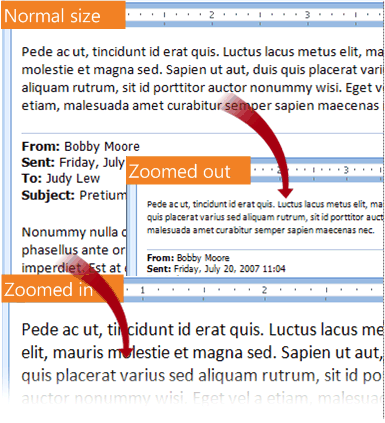
The zoom affects only the current item. When you select another item or folder, the Reading Pane returns to the default 100% size.
There are two ways to temporarily increase or decrease the zoom level in the Outlook Reading Pane.
-
Use the Zoom control at the right, bottom of the Outlook window.

-
If you are using a mouse with a wheel control, click the Reading Pane, press Ctrl, and roll the scroll wheel. Rolling the wheel away from you makes the contents larger, rolling the wheel toward you makes the contents smaller.
If you want to persist your zoom setting, this is now possible if you have Outlook, version 1901 or higher, as part of a Microsoft 365 subscription. To set a zoom percentage, click on % at the bottom right corner of the Zoom control.
After clicking %, pick a zoom percentage, and then check the box marked Remember my preference.

When you compose, reply, or forward an email there is also a new option for setting the zoom preference.
-
Compose a New Email.
-
Select Format Text > Zoom.
-
Set the Zoom to 100% (or your preferred percentage) and select OK.
Note: You can’t change the text size for the Reading Pane header.










