Microsoft Teams and email, living in harmony
A productivity guide full of tips and tricks for using Microsoft Teams, from the folks who build and use Teams at their work, every day.
Teams changes your relationship with email. When your whole group is working in Teams, it means you’ll all get fewer emails. And you’ll spend less time in your inbox, because you’ll use Teams for more of your conversations.
But you’ll still get (and even need) email for some things. The balance will depend on how often you interact with people who aren’t using Teams and your own preferences. (We’ve got some folks who only look at email once a day, and others who keep it running alongside Teams all day.) Most people need Teams and email to do their jobs.
Here are a few things we like to do:
1. Use chats and channels in Teams for day-to-day work with your closest colleagues.
The everyday back-and-forth flows best in Teams. Chats and channels are made for discussing event logistics, weighing the pros and cons of new features, and sending updates on our progress.
With these sorts of messages out of our inboxes, the volume and types of email activities we do have changed (see the next sections for more on that).
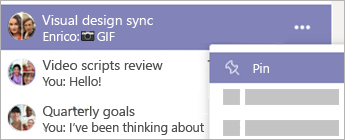
To keep track of ongoing conversations, name and pin your group chats.
2. Decide where you like to respond to meeting invitations.
Some of us like to review our meeting requests queue-style in Outlook. Others like to do this from the Calendar area in Teams. Either is great—do what works for you.
You’ll still get (and even need) email for some things. The balance will depend on how often you interact with people who aren’t using Teams and your own preferences.
3. Watch email for broad announcements and newsletters.
We tend to see formal, company-wide announcements come through email—things like a change for a division, the kickoff for our annual Giving campaign, a message from Satya, a newsletter from Customer Support, and the like. These are usually carefully formatted and meant to reach many, many people. We keep our eyes on email for these sorts of things. Sometimes people will forward these sorts of emails into one of our channels to make sure that even folks who hardly ever check email see it.

Watch this video to learn how to forward important emails to channels.
4. Choose external people to add as guests in Teams.
If we’ve got a project we’ll be working on with people outside of Microsoft, we might create a specific Teams team for the project, then invite those external folks as guests. This lets us do project communications in our preferred way in Teams, and keeps the notifications about the project right in Teams. Because that’s where we’re tracking all our other projects too, it’s more likely that we’ll see important chats and files in a timely fashion.
With external folks we work with just occasionally, email is fine.
Curious about how to add a guest? Check out Add guests to a team.










