In Outlook, you have the flexibility to make Outlook work online or offline with your mail server.
|
Guided support in your browser can provide digital solutions for Office problems |
How do you know when you're working offline or online in Outlook? There are visual cues, starting with the status bar at the bottom of your Outlook window. If either of the following status indicators are shown, it means Outlook isn’t connected to your mail server.


You can’t send or receive email until you reconnect.
Status: Working Offline
Working offline usually is a choice. Returning to an online work mode is a simple process.
-
In Outlook, on the Send/Receive tab, choose Work Offline to reconnect.
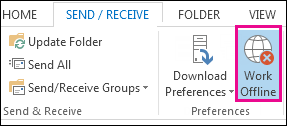
Notes:
-
If the background of the Work Offline button is shaded (as shown in the image above), you're not connected. But if the background is clear, you are connected.
-
If you don’t see the Work Offline button and your email account is a Microsoft Exchange Server account or a Microsoft 365 account, Cached Exchange Mode might be turned off. Follow the steps in Turn on Cached Exchange Mode to change that setting. Or contact the person who manages the Exchange server for your organization.
We recommend always turning on Cached Exchange Mode with a Microsoft 365 account.
Status: Disconnected
There can be different reasons why you're disconnected from Outlook. What follows are just a few examples of some of the possible reasons.
-
If your Internet connection is working, there might be a problem with the mail server.
-
If you can log onto your email from a website—for example, http://outlook.com—check to see whether you can receive and send email that way. If email isn’t working on the website, call your technical support for your email service provider for help.
-
If you can send and receive mail on the website, then your mail server is fine. But your computer might need updates or there might be a problem with your account settings.
Tips for reconnecting to Outlook
Here are some suggested ways to reconnect to Outlook.
Reset the Work Offline status
-
On the Send/Receive tab, choose Work Offline, and check your status bar. If the status shows Working Offline, repeat the action until the status changes to connected.
Check for updates
-
Read the check for updates topic and install any required updates.
Create a new profile
To eliminate the possibility that there's a fault in your current Outlook profile, create a new profile. If you open Outlook using the new profile and it’s still disconnected, try removing your account and then adding it back again.
-
In the Folder pane, right-click your account name, and then choose Remove <name of the account>.
-
Follow the steps in adding the account again to proceed.











