The left side of the Outlook window is the folder pane. Like folders in a file cabinet, it’s how you organize email messages, contacts, tasks, and other Outlook items.
When you click a folder, you see the items it contains. For example, click Inbox to see your new messages. Messages in a folder show in the message list.
If the folder contains subfolders, click 

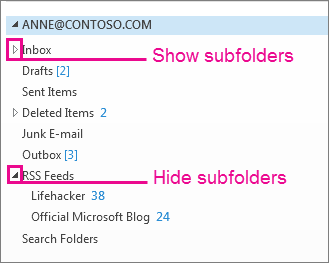
The contents of the Folder Pane change based on what you’re doing. For example, when you’re working with your Calendar, the Date Navigator appears at the top of the Folder Pane. When you’re reading mail messages, the Favorites section—a set of mail folders you frequently want to use—is in the Folder Pane in addition to your mail folders.
In Outlook 2003, Outlook 2007, and Outlook 2010, the Folder Pane was called the Navigation Pane.










