-
Select the cells that you want to format.
-
On the Home tab, click the Dialog Box Launcher next to Number.
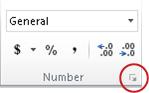
-
On the Number tab, in the Category list, click Number.
-
To display or hide the thousands separator, select or clear the Use 1000 Separator (,) check box.
Tip: To quickly display the thousands separator, you can click Comma Style 
Note: By default, Excel uses the comma as the system separator for thousands. However, in Excel, you can specify a different system separator. For more information, see Change the character used to separate thousands or decimals.










