When you add an IMAP account to Outlook, you can select which folders from the account appear in the folder list. Folders that appear in Outlook are also called "subscribed" folders because those folders sync regularly with the mail server. If you have a large folder in the account that is used infrequently, you can unsubscribe from that folder. Unsubscribing from a folder removes it from the Outlook folder list and may improve the sync performance of the account.
Follow the steps below to show or hide IMAP folders.
-
Select Tools in the app menu, then click IMAP Folders.
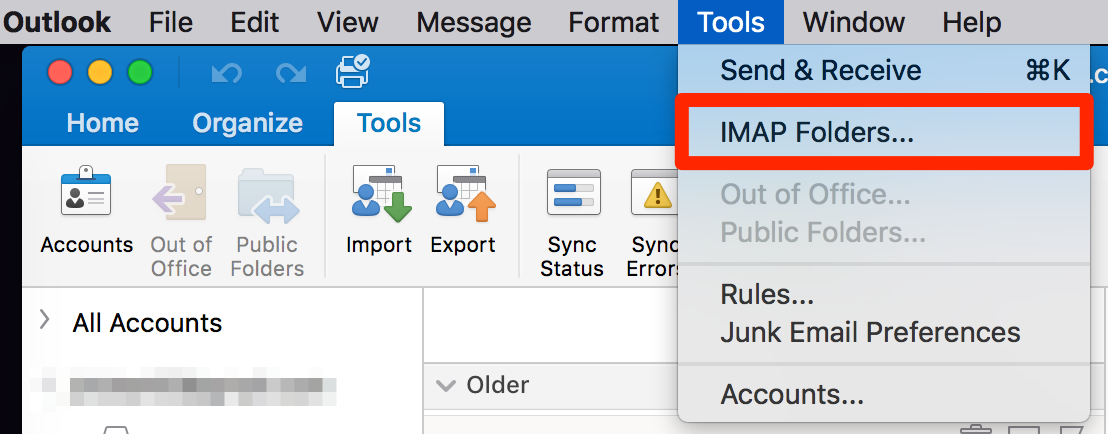
Note: The IMAP Folders menu item is not available if you haven't added an IMAP account.
-
In the left pane of the Folder Browser, under IMAP, click the account.
All folders that exist on the mail server are displayed. Currently subscribed folders are shown in bold text.
-
Do any of the following:
|
To |
Do this |
|
Subscribe to a folder |
Click the folder, and then click Subscribe |
|
Unsubscribe from a folder |
Click the folder, and then click Unsubscribe |












