Share to Outlook from Microsoft Teams
You can share chat messages or channel conversations to Outlook—without leaving Teams.
Share a chat message from Teams to Outlook
From within Teams, you can share a copy of a chat message as an email to Outlook.
-
At the top right corner of the message, select More options


-
Choose your recipient(s). You can also add attachments or customize the message with familiar email options.
-
Select the Send button to share your chat message.
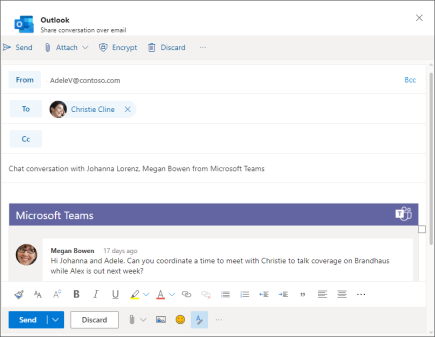
Share a channel conversation from Teams to Outlook
In Teams, you can also share an entire channel conversation as an email to Outlook.
-
In a message, select More options


-
Choose your recipient(s). You can also select from custom options, edit the subject line, and add attachments.
-
Select the Send button to share your channel conversation. This sends the entire conversation history.
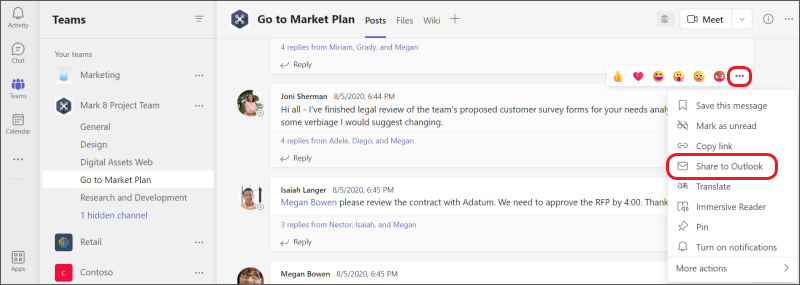
Note: The Share to Outlook feature is currently not supported on mobile.










