A SharePoint space environment includes a sky box (background image) and a structure or platform on which you "stand." The environment also includes ambient sounds.
If you have already created a space, do the following to set up your environment:
-
If you're not already in edit mode, at the top right of your space, select Edit.
-
Select Space design.
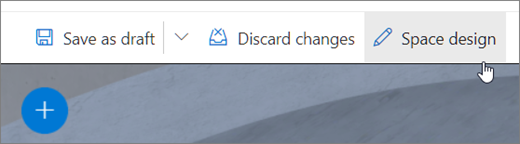
-
(Required) For your space, enter a Name.
-
(Optional) Enter a Description.
-
From the available options, select a Structure, and preview it in your space.
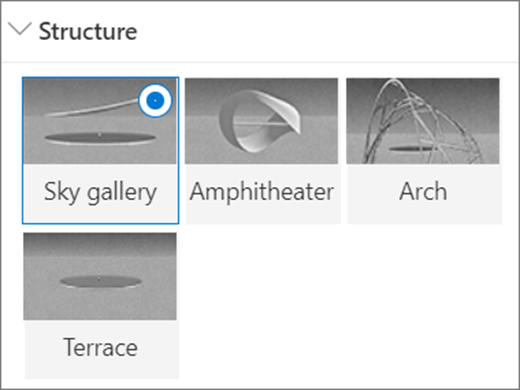
-
Select one of the following as a Background for your space:
-
360° image (select from available options)
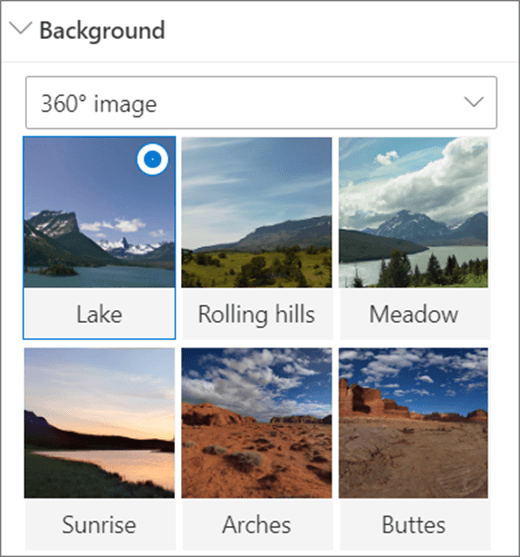
-
Color
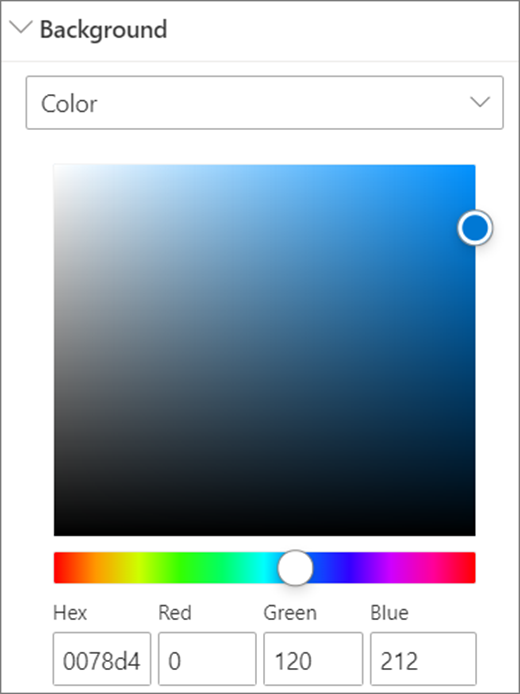
-
Custom image (upload your own)
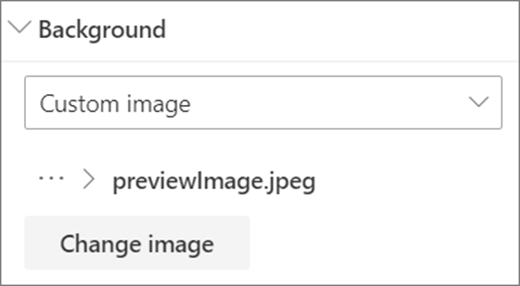
For custom image:
-
In the file picker, select the 360° image file you'd like to use.
-
To change the image format, select Image not displaying correctly?.
-
If the camera you used to capture the 360° image was a single lens camera which was placed on a rig or ring formation to make a circle, select Monoscopic. If the camera you used to capture the 360° image was two cameras for each field of view, select Stereoscopic.
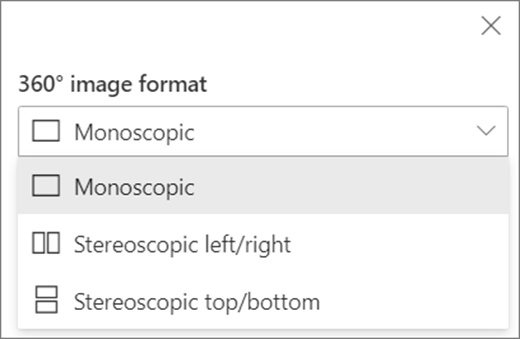
-
Select your preference for the Height of the 360° image.
-
Select your preference for the Rotation of the 360° image.
-
-
(Optional) To select a Welcome, upload an audio file and Add captionsusing either transcript text or a VTT file.
-
To select an Ambient sound, select from the available options, or upload an audio file. The ambient sound plays continuously (loop) in the background.
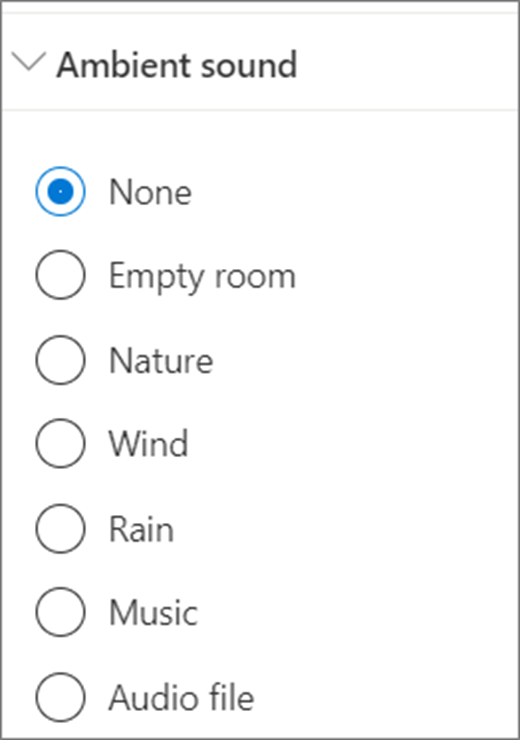
-
When you're done, to try out your environment selections, select Save as draft, or or Publish if you're ready to make the page visible to your viewers.










