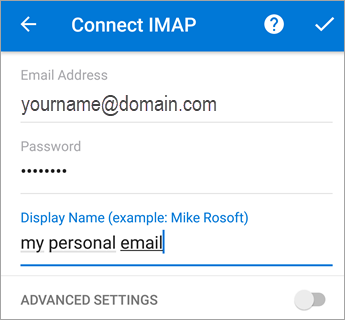If you have a POP email account, you can add that email account to your Outlook for Android app.
Important: You cannot add a POP email account to Outlook for iOS.
If you're not sure if you have a POP account, check with your workplace support team, email provider or Internet service provider (ISP).
Set up your POP or IMAP account
If you want to set up an IMAP or POP email account, or don't have an email account with Exchange ActiveSync, use these instructions. When you set up an email account using IMAP or POP, only your email will sync--not calendar or contacts. What is IMAP and POP?
Set up POP or IMAP account in Outlook for Android
-
In Outlook for Android, go to Settings > Add Account > Add Email Account.
-
Enter email address. Tap Continue. When asked to select an email provider, choose IMAP or POP3.
-
Toggle Advanced settings on and enter your password and server settings.
Note: If you don't already know this info, you'll need to get it from your email provider or administrator. For a list of common server settings and reference help, see Server settings you'll need from your email provider.
-
Tap the checkmark icon to complete.