
Try it!
With your mobile device, you scan documents, whiteboards, and business cards in the OneDrive app.
-
In the OneDrive app, tap Scan

-
Select Document and tap the white circle icon to scan the item.
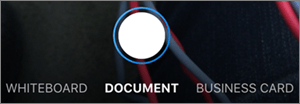
Tip: You also have the option for multi-page scanning, which helps you combine multiple scans into a single PDF. To use that option, tap Add, then scan your next document.
-
To sign or draw on the image, select the Pen icon and choose a color. (If you don't like the image, tap the left arrow icon in the upper left to delete the scan and try again.)
-
Once you're done editing your item, tap Done (or the checkmark on Android devices), enter a file name, then tap Save (or the checkmark on Android devices).
-
Find the doc on your OneDrive (you may be prompted to share the latest scan) and tap the three dots to open a menu to share.
Want more?
Scan a whiteboard, document, or business card in OneDrive for iOS










