Remote teaching and learning in Microsoft 365 Education
Whether you're inside the classroom or connecting from afar, easily access the tools you need for classroom management and student engagement with Microsoft 365 Education.
Notes:
-
Resources for IT Admins and school leaders setting up Teams for remote learning can be found at https://aka.ms/TeamsEDURemote.
-
Download the printable Microsoft Teams Quick Guide.
-
Watch a Teams for Education webinar.
-
Best practices for distance learning with low internet bandwidth.
If you're an educator...
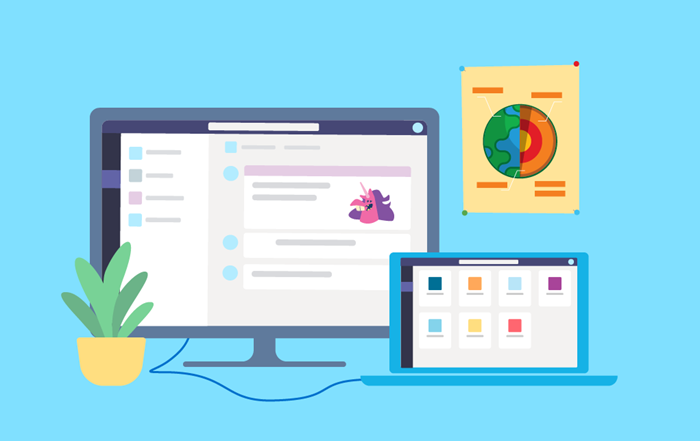
Get set up
Is your school already using Microsoft 365? Great! If not, students and educators at eligible institutions can sign up for Microsoft 365 Education for free.
-
Work online from any device or web browser.
-
Get access to powerful productivity and teaching apps on Microsoft365.com, including Word, Excel, PowerPoint, OneNote, and Microsoft Teams.
-
Stay connected to your school community.
-
Always have the most up-to-date version.
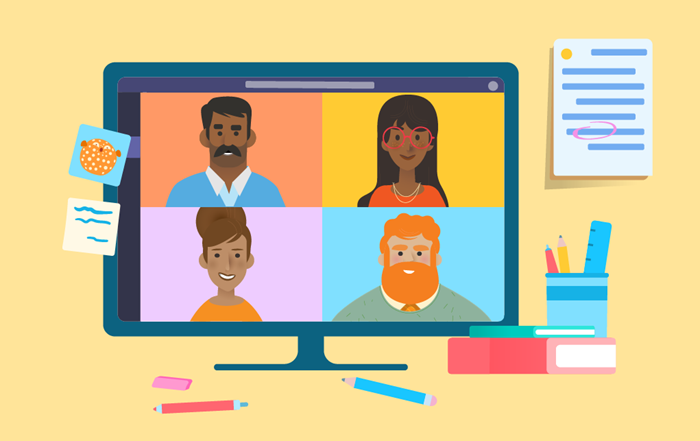
Plan lessons and collaborate anywhere
Create and access all your files in one place using the cloud at Microsoft365.com. Share files instantly without the hassle of email chains, or work together on a single document at the same time. Stay in touch with other educators at your school and know that everything you need is backed up and accessible, in and out of the classroom.
-
Launch an app from Microsoft365.com to start working and automatically save to OneDrive. Your work is private until you share it.
-
Use the Share button in any app to invite another educator to work on a document with you.
-
Use an @mention with someone’s name in a comment to direct them to a specific place in a document.
-
Work and comment in Teams conversations.
Microsoft 365 training | OneDrive Quick Start | Easy lesson templates | Teams training | Create powerful presentations | Microsoft365.com mini-tour

Meet virtually
The easiest way to communicate with students and educators is through Teams. Create teams for individual classes or groups of educators. Send chat messages, share links and files, and video call from any device.
-
Schedule online meetings in your Teams calendar.
-
@Mention a student or educator by name in a Teams post to engage others in your conversation.
-
Create announcements to keep everyone in your class informed and on the same page.
-
Meet from a channel to pull your full class into a lesson or presentation.
-
Chat privately with individuals or groups.
Download Teams | Teams Quick Start Guide | Add students | Meetings in Teams | Printable Quick Guide | Student safety in Teams

Share content with students
Teams is more than a way to communicate - it's a place to brainstorm, share, and organize. Each team's conversations, collaborations, and content are automatically saved. Access them anywhere at teams.microsoft.com.
-
Post a conversation starter and share a file in a channel. All students or educators will be able to open and read the file you’ve shared, as well as comment in the conversation.
-
Upload important files you don’t want students to edit in the Class Materials folder of your class.
-
Start a meeting and present to the class by sharing your screen or a recording.
-
Set up the Class Notebook in your class team to create and review assignments, enter feedback, and more!
Sharing files in channels | Class Materials folder | Presenting in Teams | Class Notebook | Stream
Assign work and give assessments
Don’t fret - with Teams, organizing and distributing class materials online is easier than ever! Handouts, quizzes, tests, and homework can all be assigned and graded online. Whether it's a quick comprehension check or a multi-page research paper with a rubric and resources, make your class assignments as simple or complex as you need to. Assign Microsoft 365 files and quizzes that students can work on and turn in without leaving the app.
-
Use the Assignments tab in Teams.
-
Track progress and give feedback in the Grades tab in Teams.
-
Incorporate rich assessments using Microsoft Forms.
Create an assignment | Forms Quick Start | Grading | Teams Assignments quick guide | Microsoft Forms training
Keep students engaged
Remote learning opens the door to countless possibilities outside the classroom. Transform your virtual class with these creative, interactive, and inclusive ideas:
-
Create immersive classroom resources using PowerPointand Sway.
-
Bring the class whiteboard online with Whiteboard.
-
Invite experts to drop in with Skype in the Classroom.
-
Ask your students to weigh in on Flipgrid.
-
Try learning activities from our partners like Pear Deck, Discovery Education, and more
Visit our Microsoft Educator Center for more ideas!
Flipgrid | PowerPoint | Sway | Whiteboard | Education apps for Teams | Teams scenario library K-12 | Teams scenario library Higher Ed










