Last updated: June 2, 2020
June 2, 2020
Version 2.38 (200601)
Word
Read documents in edit mode
You can now read your documents in Edit mode without fear of making accidental changes. To enable this feature, press the Pencil icon to enter Edit mode. Give it a try today by reading a long document!
Outlook
Search tabbed results
Quickly find what you're looking for by switching between search results in mail, people, and events.
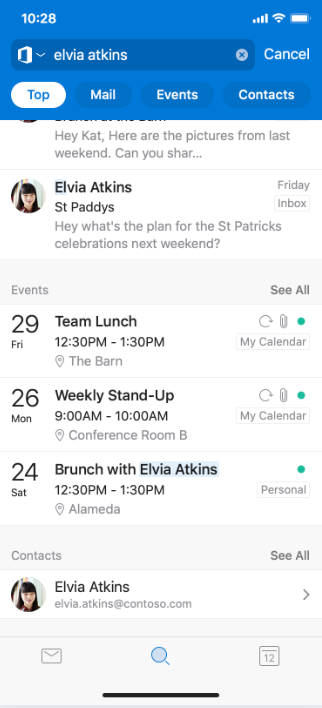
OneDrive
Edit files when you’re offline
Editing files while you’re offline just got easier. You can now edit Office files stored in OneDrive that are marked as available offline.
Office
Transfer high efficiency images to your desktop
We’ve received your feedback and are excited to announce a new feature that lets you quickly transfer high efficiency images to your desktop. Most images on iOS devices are HEIC formats, which file transfer didn’t previously support. Now, you transfer almost every image on your phone to your desktop!
How it works
1. Tap Actions tab.
2. Tap Transfer Files.
3. Tap Mode as Send (if the option is provided).
4. Open transfer.office.com on your desktop.
5. Press Scan to complete the pairing.
6. Accept the pairing pin if it matches with the desktop pin.
7. Select the images you would like to transfer from your gallery.
HEIC images will be converted to JPG to enable transfer. Give permission for this conversion to complete the transfer.
Multi-select images in media tab
You can now multi-select different images and take different actions. Previously, media files weren’t actionable. Now, you can multi-select and take context-specific natural actions like choosing images to delete, share, or package them to Word and PowerPoint.
Tap the Media tab and long press on any image to activate multi-select. Voilà! Now multiple photos can be selected, and different actions can be taken by clicking the appropriate icon on top.
April 29, 2020
Version 2.37 (200427)
Word
Read Aloud
This speech-related feature lets you listen to your Word document on your iPhone or iPad. Use Read Aloud to proofread, increase comprehension (words are highlighted as they’re read to help you follow along), and consumption while multitasking.
Though not new, this feature just received several updates. Two are higher quality voices that are more natural and pleasant to listen to as well as automatic language detection. For example, your Spanish text will now be read in a Spanish voice!
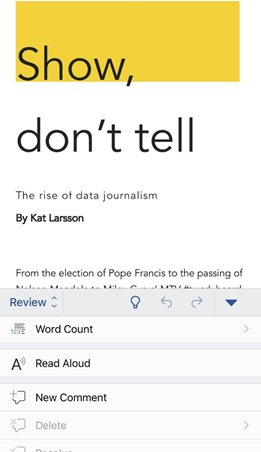
Word, PowerPoint
Open multiple documents*
Take advantage of the larger screen on your iPad with the new multi-window support in Word and PowerPoint. Open and work on two documents or decks side-by-side.
You can access this feature a few ways:
-
Touch, hold, and drag a document from the Files list within the app to open it side-by-side.
-
In Word or PowerPoint, swipe up from the bottom of the screen and open the dock. Then touch and hold the second app and drag it off the dock to the left or right edge of the screen. Then tap the document to open.
-
In Word or PowerPoint, access the Recent, Shared, and Open views in the app start screen, tap the "..." menu in the file list, then tap Open in New Window.
*This feature requires iPadOS 13.
Outlook
Simply schedule meetings across time zones
We're making it easier to collaborate with co-workers across time zones by letting you choose a different time zone when scheduling meetings to ensure that the time will work well for all involved. To enable, create a New Event and tap your preferred Time zone under Date and Time options.
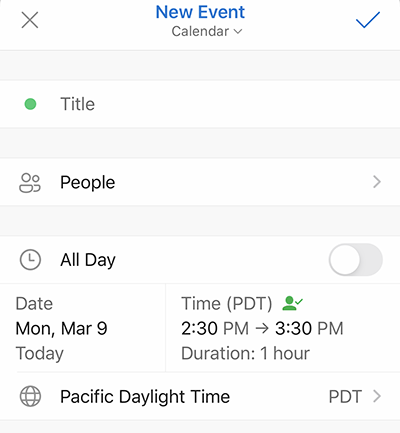
Introducing the People search answers
Find information about people in your network with the People search answers. Ask about a friend's phone number or a co-worker's office location and get an intelligent answer back!
Introducing the Calendar search answer
Find information about your events and meetings with the Calendar search answers. Ask where your next meeting is or what meetings you have tomorrow and get a relevant answer back!
Top Results
See the most relevant messages in Outlook with Top Results. When you search for something, you will see the Top Results at the top of the search result list.
Easily report phishing and spam
See something that isn’t right? Now you can easily report phishing and spam messages and keep your inbox safe. While in a message, tap Report Junk from the drop down menu.
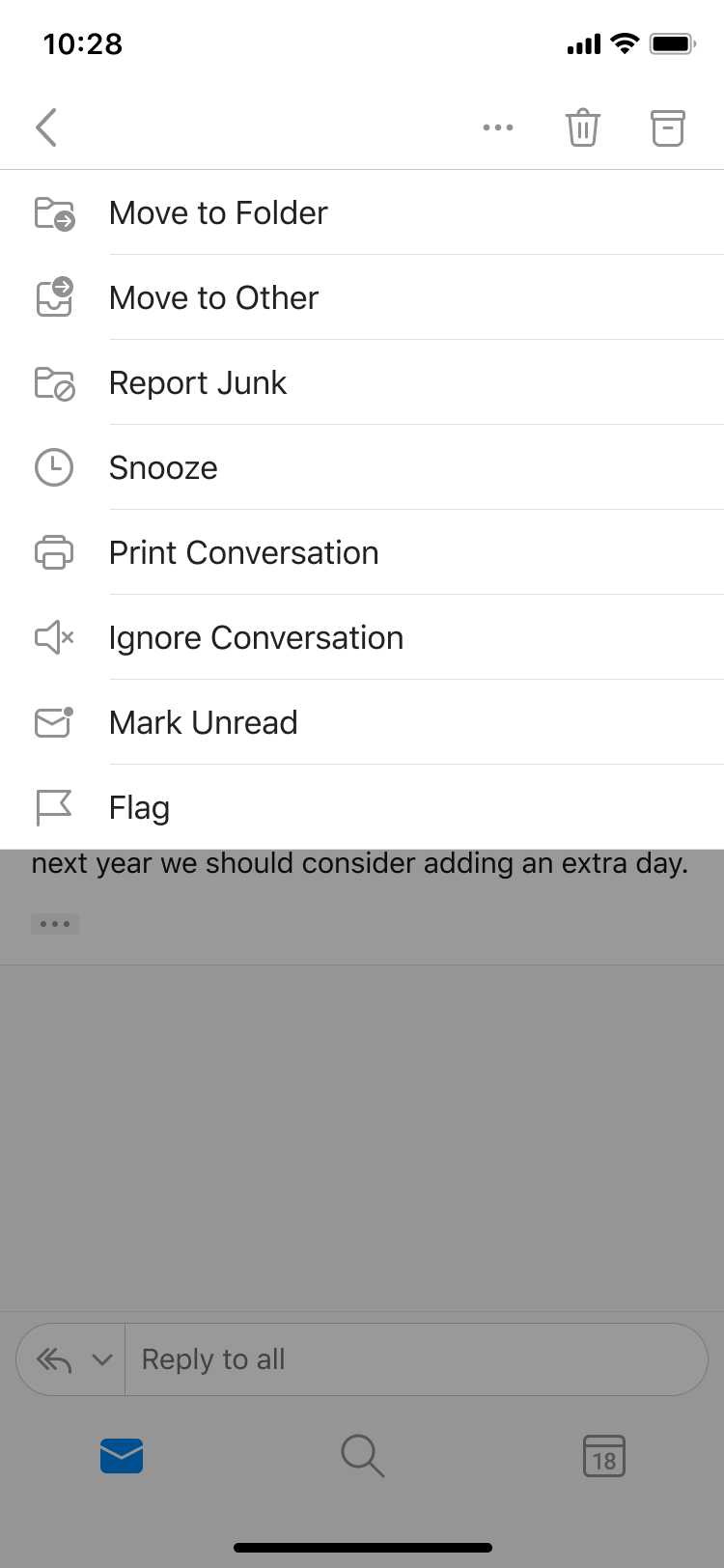
March 30, 2020
Version 2.36 (200329)
Word, Excel, PowerPoint
Avoid eye strain
Have you ever struggled to comfortably navigate in apps on your mobile device? Struggle no more! You can now increase the size of UI elements and ensure their readability. To give it a try, select Settings > Accessibility > Display & Text Size to turn on the ability to increase the size of text and various UI elements, and then press and hold the UI element you want to look at more closely.
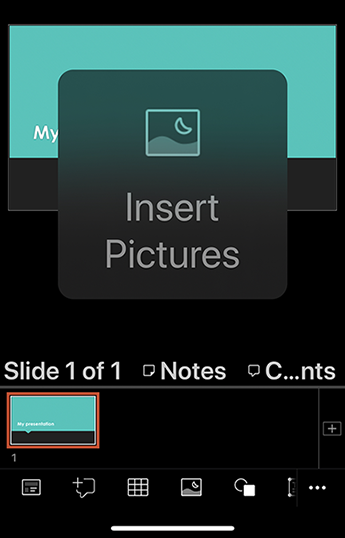
Outlook
Search gets spelling options
Typos and spelling errors won’t slow you down! Outlook suggests an alternative keyword so you can find the information you're looking for without having to re-enter your query, typo free.
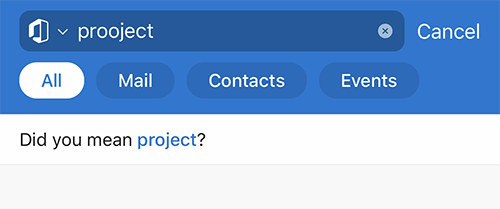
Increase your productivity with split view in Outlook*
Take advantage of the larger screen on your iPad with the new multi-window support in Outlook. Open multiple messages or view your message list and calendar at the same time, and easily move between windows. Give it a try!
-
Open Outlook.
-
Swipe up from the bottom of the screen to open the dock.
-
On the dock, touch and hold the second app that you want to open, then drag it off the dock to the left or right edge of the screen.
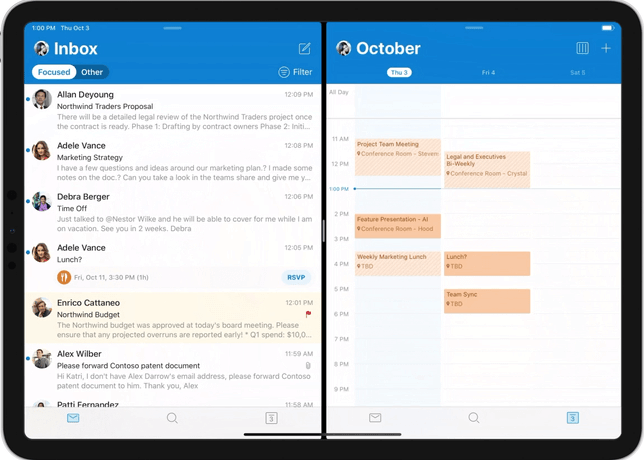
* Requires iOS 13
February 24, 2020
Version 2.35 (200224)
Word
Type with your voice
You can now use your voice to create content. Using voice to dictate content is faster and is more direct way of putting the thought onto the document.
-
Tap Dictate to begin the dictation experience, and enable microphone permissions, if asked.
-
Tap the microphone button to start dictating.
Tips
-
Speak clearly and conversationally. Insert punctuation by saying the name of the punctuation mark you want to add. You can also add tap the punctuation bar to add common punctuation as you dictate.
-
If you make mistakes while dictating, fix it by deleting and speaking again. Alternatively, you can switch back the keyboard to fix such errors.
-
If you see a lot of incorrect words being output or missed words, try speaking more deliberately.
-
Try to avoid or eliminate background noise that may interfere with your voice.
-
Dictate depends on a cloud-based speech service, so it's important to have an internet connection that's fast and reliable.
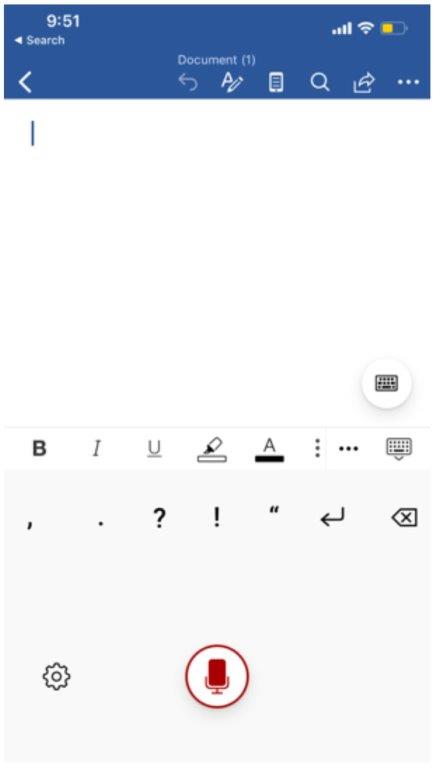
Excel
Cards View
Need an easier way to work with tables? Check out the Cards view.
-
Open an Excel worksheet or workbook that contains tables.
-
Select any cell in the table.
-
Click the Cards View button in the bottom pane.
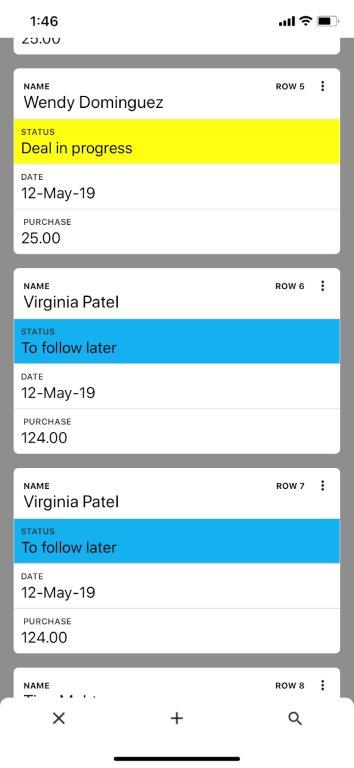
PowerPoint
Better ink to shape diagramming
Go from free-form ink to Office shapes, text, or a mathematical expression in a couple of strokes. Notice that you can now move objects after they've been drawn and connected without fear of the losing the connection.
-
Draw or write in digital ink.
-
Select your ink. You can either touch tap the ink directly or Tap Lasso Select and then drag to encircle the ink you want to convert.
-
Tap the action button

-
If the conversion is unsatisfactory, or if you want to see other possible variations, tap the More Suggestions button

The left-most option that pops up lets you revert to the ink you drew. The other options are variations of what you draw. Tap the one want, or press ESC to dismiss the pop-up window.
Outlook
Send it with style
Add a little pizzazz to your messages by applying some basic formatting. The new toolbar, conveniently located at the bottom of the Compose window, includes:
-
Bold
-
Italics
-
Underline
-
Bulleted lists
-
Numbered lists
-
Linking
-
(3) Three font styles
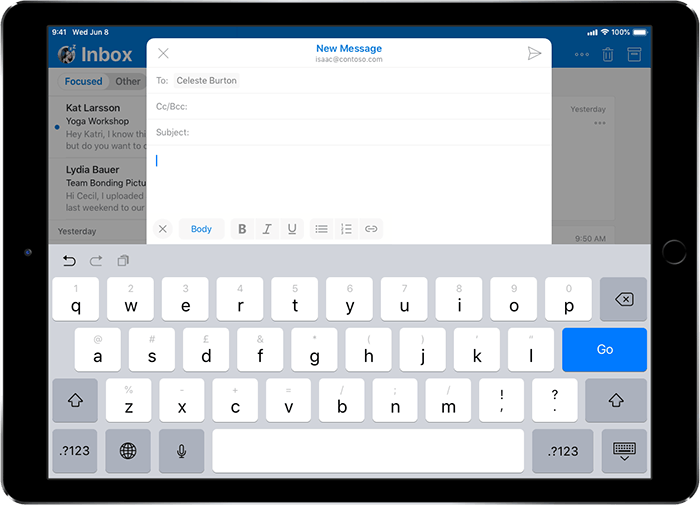
Add optional attendees
Add people to your events as optional or required.

Delegate Inboxes
Delegate mailboxes allow you to give permissions to manage your mail to someone else in your organization, allowing you to accelerate your productivity through others.
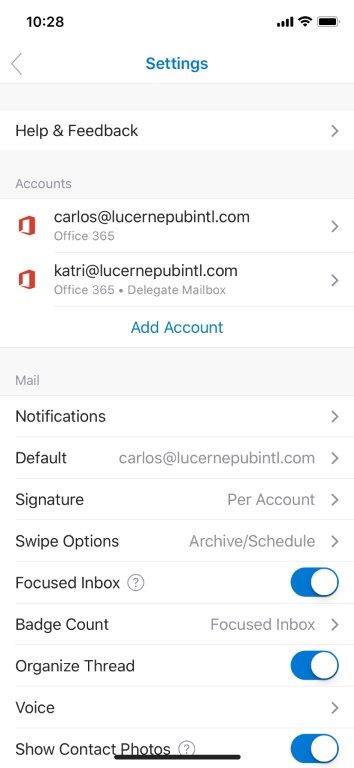
January 27, 2020
Version 2.34 (200127)
Excel
Look left, look right…XLOOKUP is here!
XLOOKUP is the successor to the iconic VLOOKUP function! It’s named for its ability to look both vertically and horizontally (yes it replaces HLOOKUP too!). In its simplest form, XLOOKUP needs just 3 arguments to perform the most common exact lookup (one fewer than VLOOKUP). Let’s consider its signature in the simplest form:
XLOOKUP(lookup_value,lookup_array,return_array)
-
lookup_value: What you are looking for
-
lookup_array: Where to find it
-
return_array: What to return
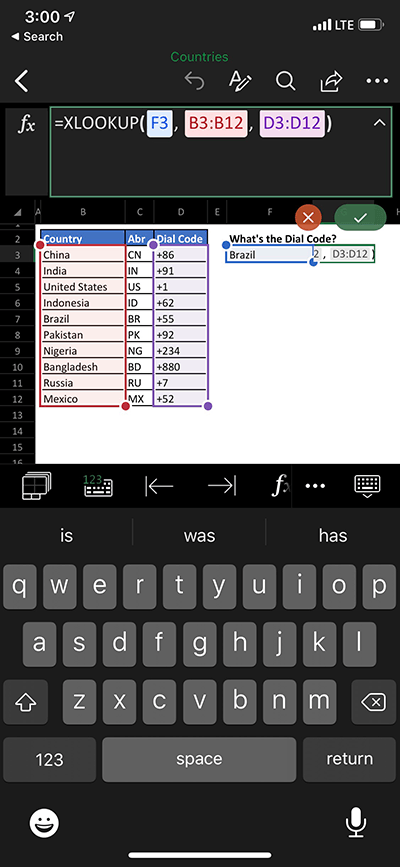
December 31, 2019
Version 2.33 (19123100)
Outlook
Meeting Insights > From Event Details Page
Always show up prepared. Emails and documents that are relevant to your meeting or appointment are included in the Calendar event description.
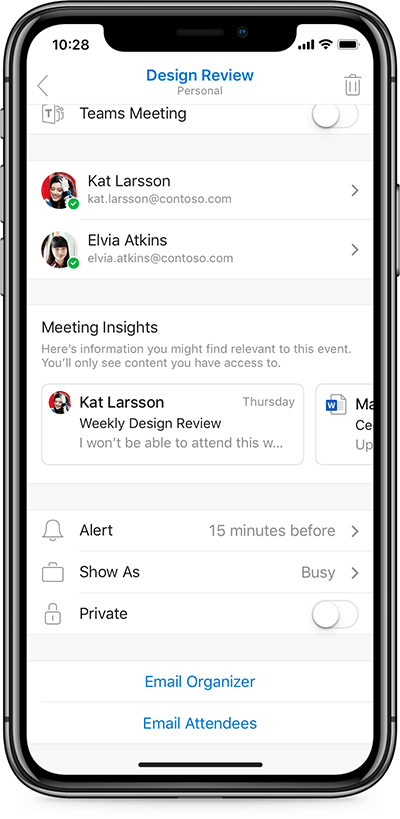
Suggested Replies
Give those tired thumbs a rest! Tap a suggestion to jump-start your reply for some emails. Don't worry, you'll have the chance to edit your response before it's sent. Suggested replies appear at the bottom of an email above the reply box. This feature is only available in English (en-us), Spanish (es-419), and Brazilian Portuguese (pt-BR).

Word
Updated Alt Text Pane
Easily make your non-text content more accessible by adding captions in a single description field, or mark elements as decorative if they are only for aesthetics. Next time you add a shape or picture, select the Alt Text option and add a description or mark as decorative.
Excel
Updated Alt Text Pane
See above.
PowerPoint
Updated Alt Text Pane
See above.
November 25, 2019
Version 2.32 (191125)
Outlook
Do not disturb for Outlook
Tune in or out when you need to the most! With the do not disturb feature, users can focus on their work emails during work hours without the distraction of personal email notifications, and visa versa for personal events - work notifications can be snoozed on demand or on a schedule. Also, users can choose to not be disturbed by work email notifications when they are in meetings so that they can give work meetings their full attention. Enable do-not-disturb from the left navigation menu by selecting the bell icon with "zz" in it.
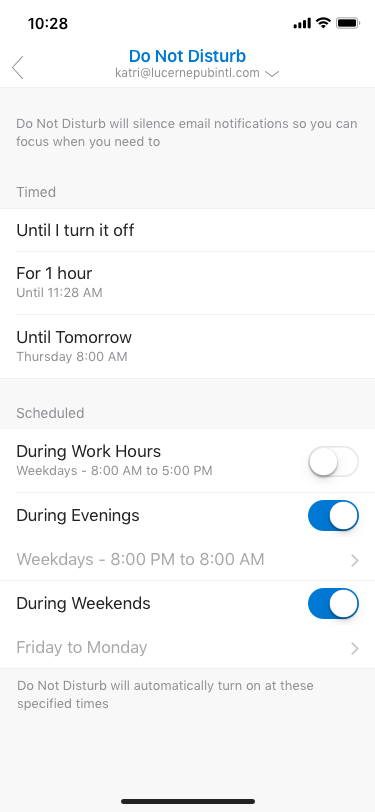
Limiting sensitive data in notifications
Keep sensitive information private from casual observers! Now your administrator can protect your confidential organization data which may be in notifications for items such as meeting notifications and messages. With the setting enabled, details such as the sender’s address, the subject of the message, and a short message preview of the message body can be hidden on the lock screen until you authenticate your device to view them.
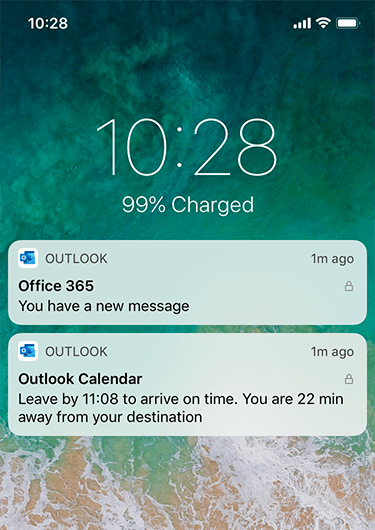
Excel
Read and reply on the fly to comments in Excel from Outlook Notifications
Triage your @mention notifications for Excel with more informative notifications! Now you can view the comment, the context it appears in, and even reply to the comment directly, right from the body of your email notification.
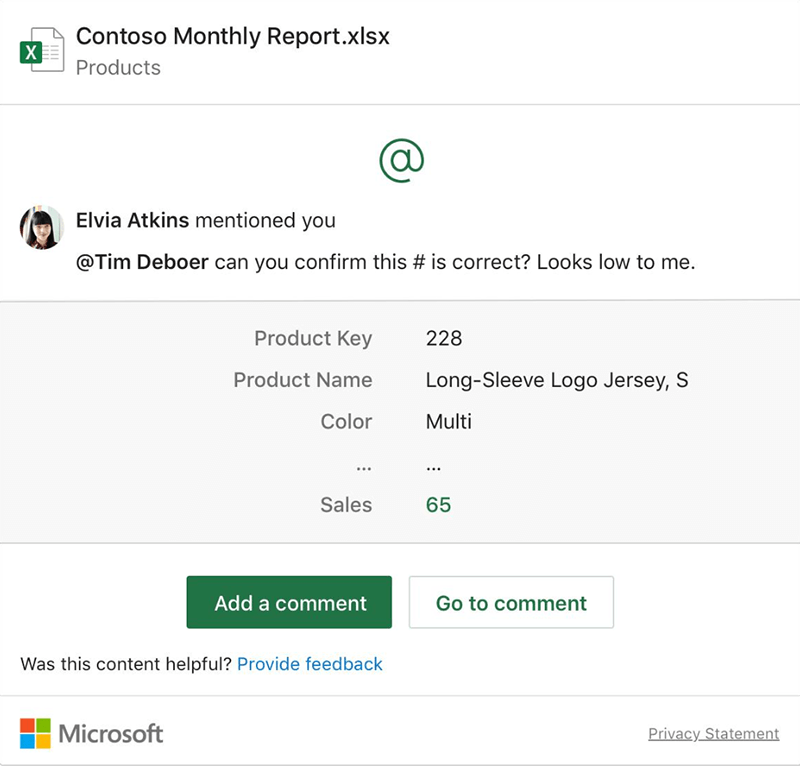
Word
Read and reply on the fly to comments in Word from Outlook Notifications
Can't determine if your @mention notification is a formal ask, generic thank you, or a simple FYI? Now you can stay on top of your @mention notifications for Word with more context included in the notification. View the comment, the context it appears in, and even reply to the comment directly, right from the body of your email notification.
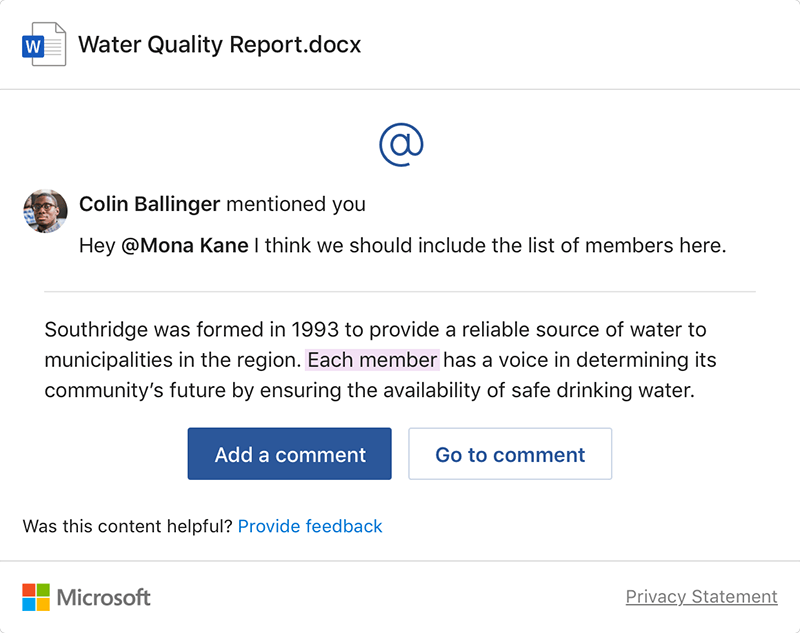
October 28, 2019
Version 2.31 (191028)
Outlook
Accept new time proposals
Did someone propose a new time for your meeting invitation? Now you can accept, reply, or edit their proposal while on the go.
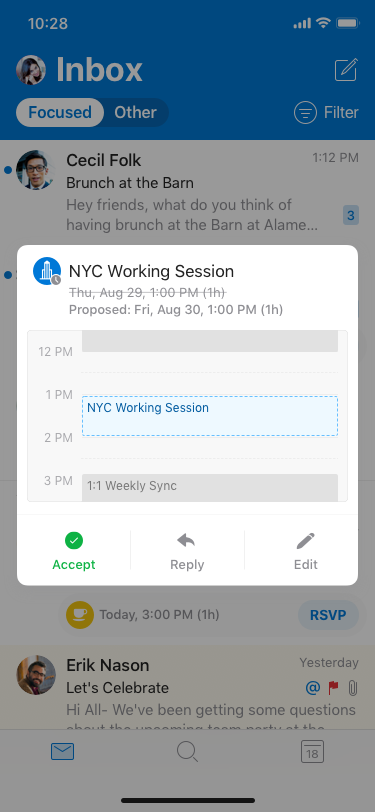
Propose new time
Did someone schedule a meeting over your lunch break? Now you can quickly reply to the invitation with a new time proposal and add an optional message.
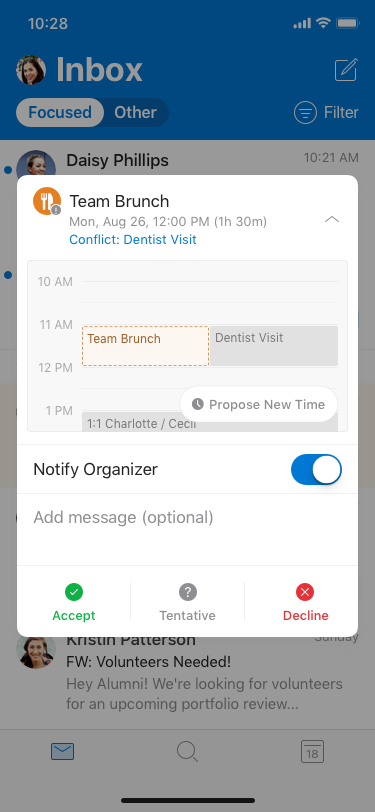
Classification, labeling, and protection
For Microsoft 365 customers who have configured their organization’s sensitivity labels in the Microsoft 365 Security and Compliance Center or the Microsoft 365 Compliance center, labels will be available to be applied in Outlook for iOS email messages. People in your organization will be able to apply a pre-defined label to an email and have that label and any associated protection persist when sent to others. The different actions and protection, including encryption, will depend on the policies your organization defined in the Security & Compliance center.
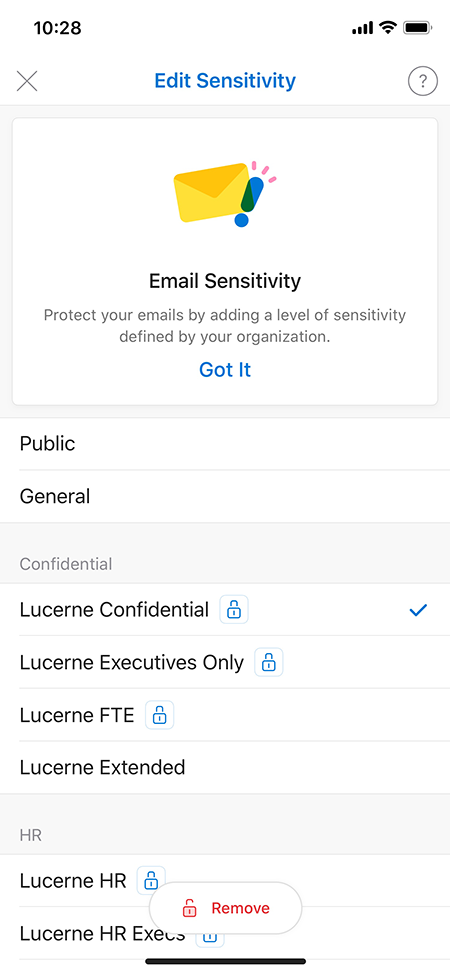
October 1, 2019
Version 2.30 (191001)
Word, Excel, PowerPoint, OneNote, and Visio
New Privacy Controls
We are continuing our commitment to bring increased transparency and customer control over the data collected when you are using Office apps to keep our products and services secure, up to date, and performing as expected.
With this update, you are in control of cloud-connected experiences and have access to settings that allow you to disable and re-enable the following types of connected experiences:
-
Experiences that analyze your content, such as PowerPoint Designer or Editor in Word.
-
Experiences that download online content, such as PowerPoint Quick Starter or Office templates.
-
To keep Office apps secure, up-to-date, and performing as expected as well as to continually make product improvements, we collect diagnostic data. There are two levels of diagnostic data:
-
Required data is the minimum data necessary to help keep Office secure, up to date, and performing as expected on the device it’s installed on, such as information about whether update packages were downloaded and installed correctly.
-
Optional data is only collected with your consent and helps improve Office for you, such as information about whether files are saved locally or to the cloud to help us better understand customers’ storage preferences.
You can change your privacy preferences at any time in Office preferences by clicking the app name in the menu bar, and then click Preferences > Privacy.
NOTE: If you are signed in with a work or school account, the admin in your organization will decide whether these connected experiences are available to you.
Word, Excel, PowerPoint, OneNote
iOS 13 dark mode
Office gets easier to look at with support for iOS 13’s Dark Mode. Improved accessibility and an updated UI help keep you productive anywhere.
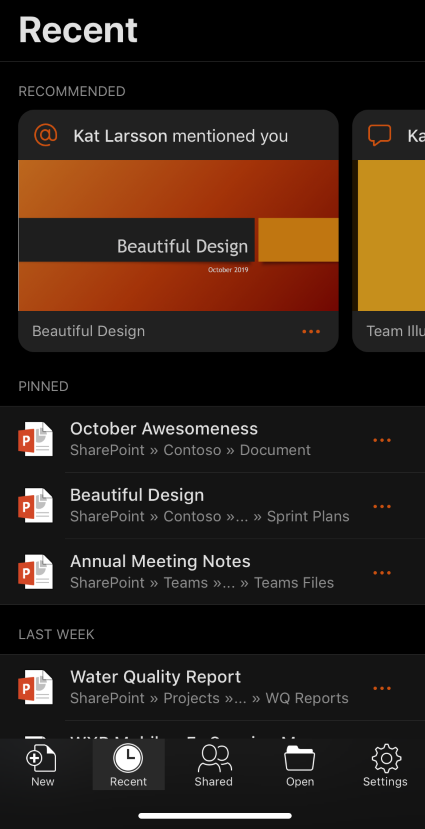
Outlook
Add location to meeting invite notifications
Know the places you'll go! Now you can see the meeting location in the notification when someone sends you an invitation to a meeting.
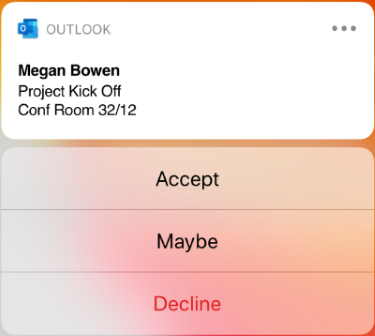
Improve security
S/MIME adds another layer of security and trust to your mobile experience, allowing you to have greater confidence with your email. With S/MIME, you can digitally sign and encrypt your emails, which ensures senders and recipients have the right credentials to view content on their mobile devices.
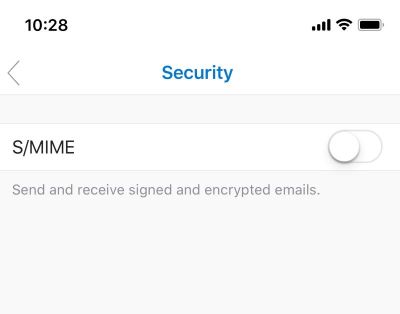
Smart move
Effortlessly move emails to folders using Outlook folder suggestions!
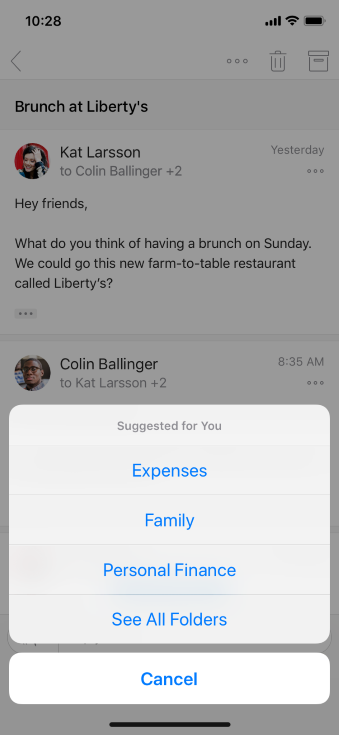
Viewing group calendars
Trouble keeping track of group calendars? You can now view your list of Joined Groups in the Calendar sidebar and select to overlay a specific calendar(s) with your personal calendar.
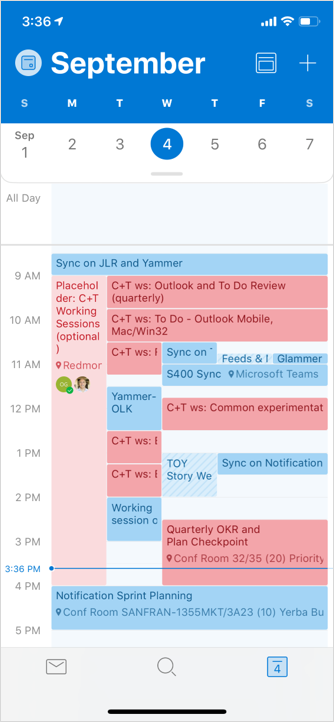
Create meetings and appointments in group calendars
Ready to get together? Create meetings and appointments on group calendars!
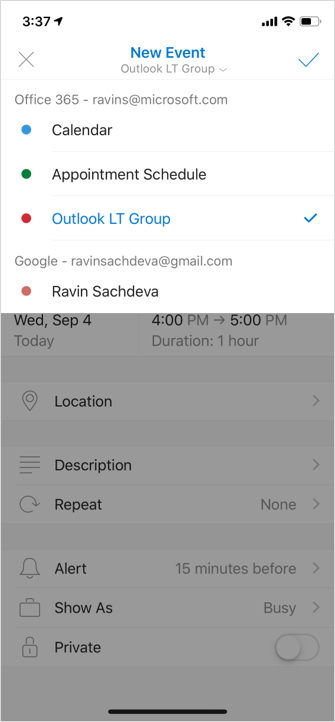
August 27, 2019
Version 2.29 (190826)
No new feature being released this month
July 29, 2019
Version 2.28 (190729)
Outlook
Edit the Meeting Time of Recurring Events
Got recurring events? You can now update the meeting time for every event in a series at once!
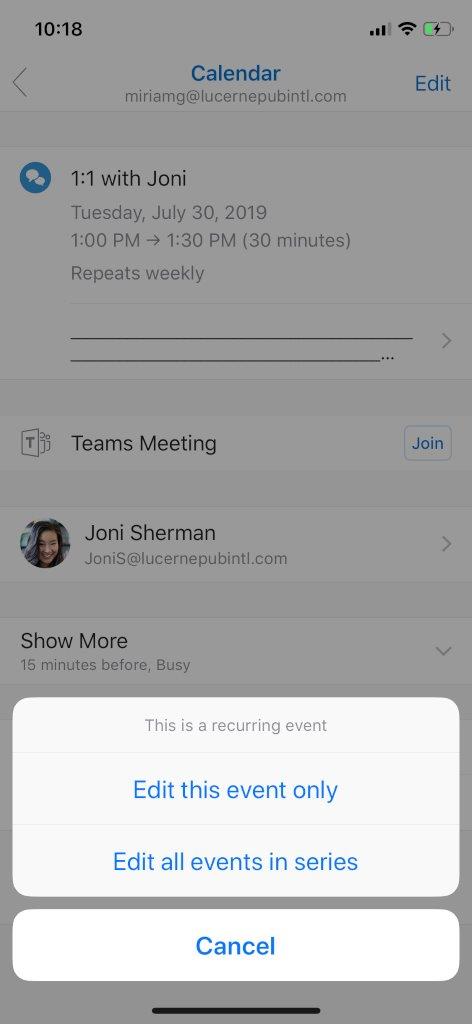
Word
Erase with precision
You love them in PowerPoint, so use them now in Word. With the small and medium erasers, you can remove just small bits of ink instead of entire strokes!
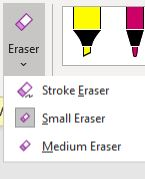
Excel
Resolve comments
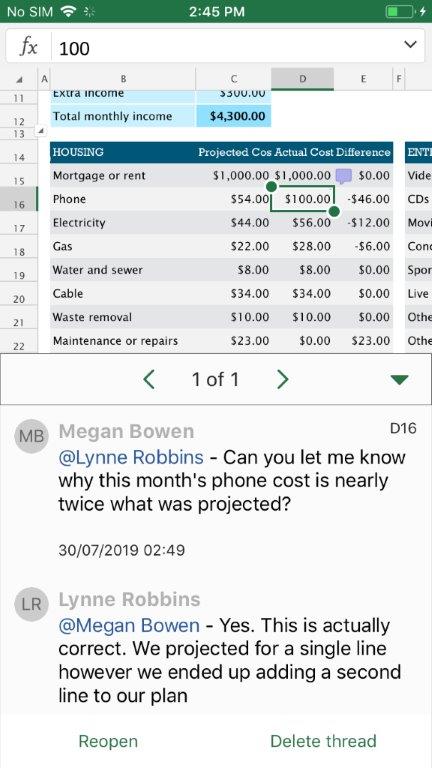
Get things off your list! When an existing thread no longer requires action, just select Resolve to collapse comments and let open items stand out. Resolved comments can be reopened at any time if you decide you want to add to the thread.
July 2, 2019
Version 2.27 (190701)
Outlook
Shared Mailboxes
We heard you! You can now access Shared Mailboxes on your iOS device. Read and send emails, monitor messages, and view shared calendars on the go.
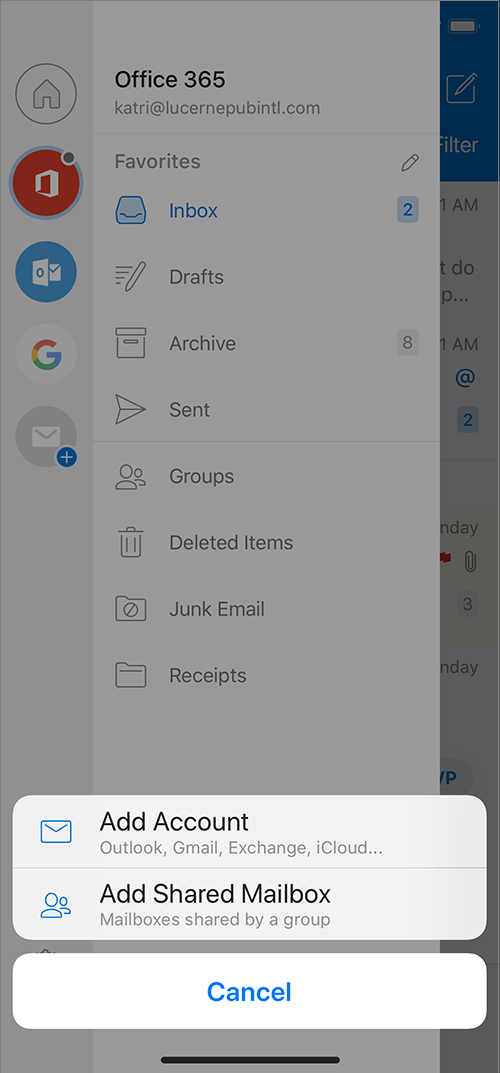
Mark as Unread
Need to flag just one message in a conversation or mark it as unread? No problem. Simply open the conversation, tap on ... in the top right corner of the message, and click Unread or Flag.
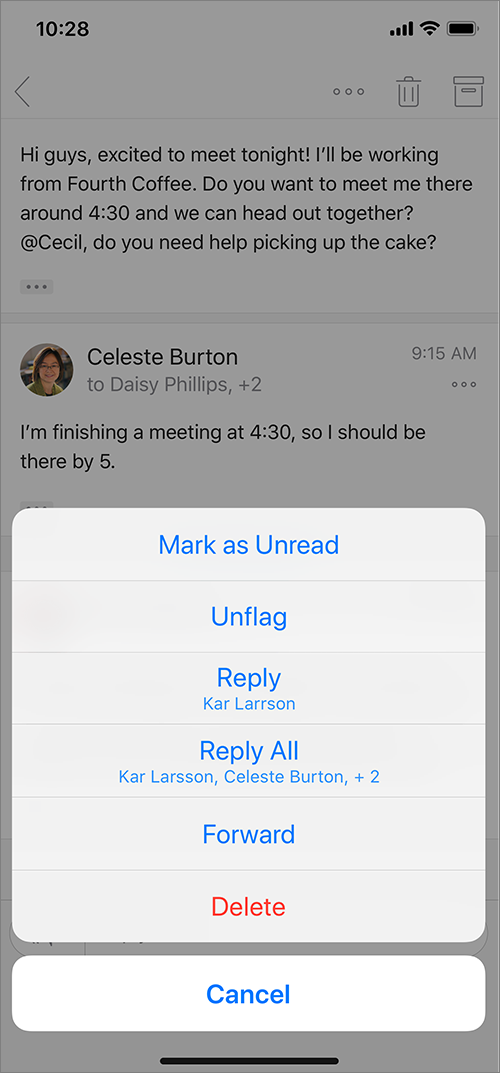
PowerPoint
Settle into Reading
Enjoy a reading-optimized view to browse through a presentation without having to first open it in Edit mode.
Excel
Dynamic arrays
Quickly type a formula that returns multiple values and watch them appear automatically in the neighboring cells. Build more capable spreadsheets, faster, with fewer formulas and less chance of error.

May 28, 2019
Version 2.26 (190528)
Outlook
Quicker access to your files*
Find and access cloud files stored across your favorite cloud storage options: OneDrive, OneDrive for Business, SharePoint, Google Drive, iCloud, Dropbox, and Box.
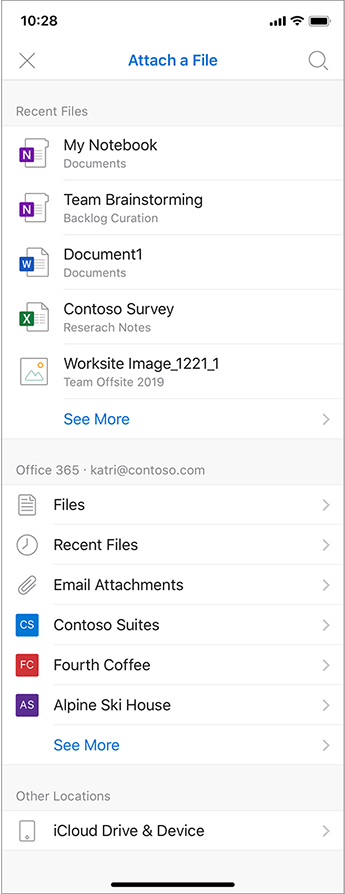
* This feature is rolling out and may not be available immediately.
Notifications on Apple Watch
We're making notifications more glance-able and helping you get where you need to be.
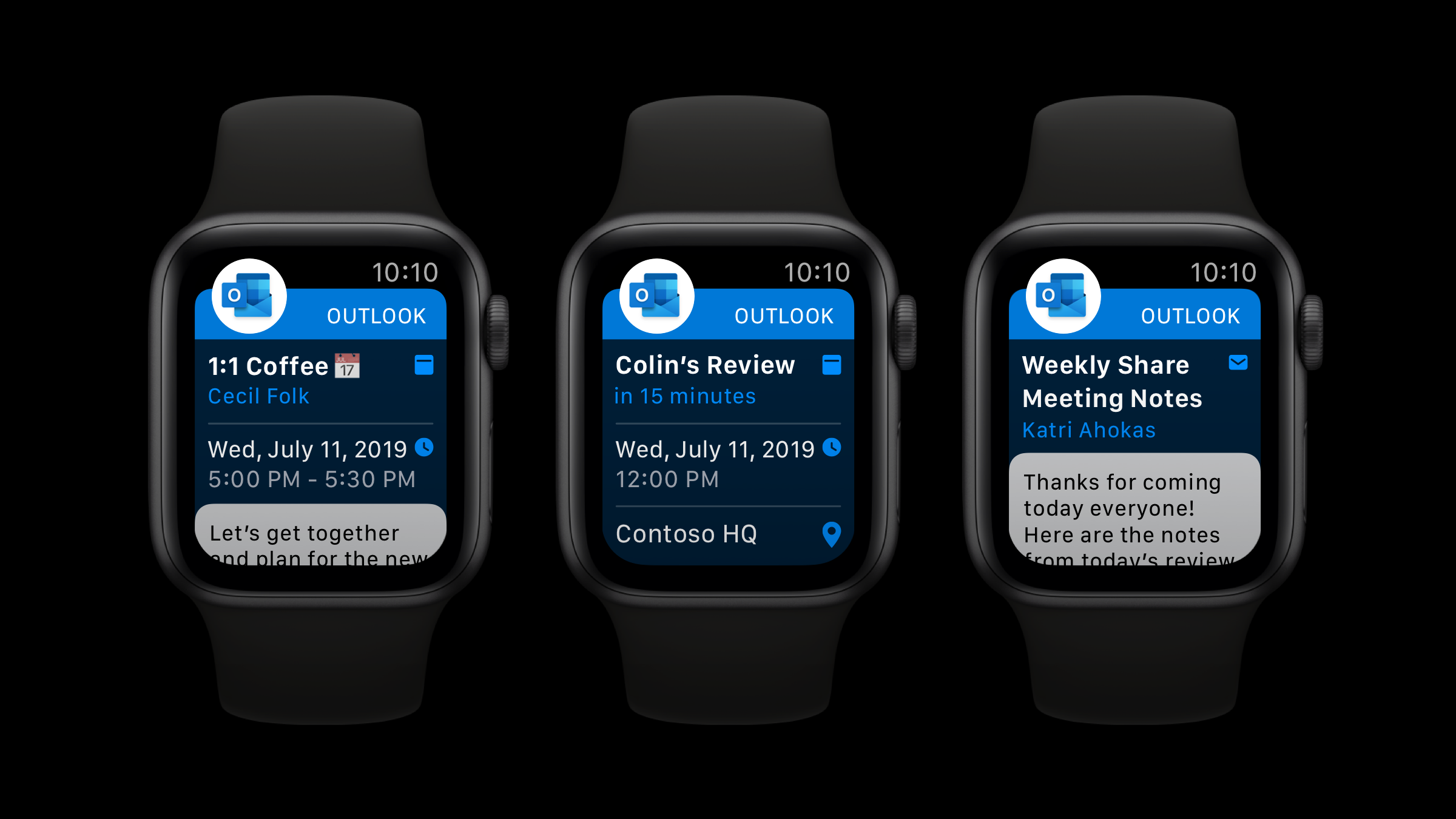
Word, Excel, and PowerPoint
Pick your destination
Use the Move command to easily move your cloud-based files from one folder to another.
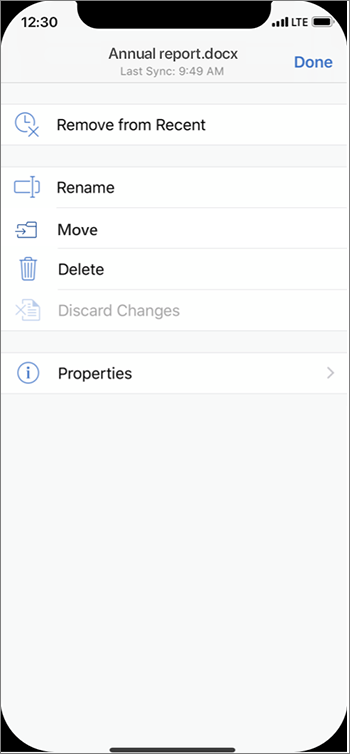
April 30, 2019
Version 2.25 (190430)
Outlook
Make it a Teams meeting
When creating an event, you now have the option to a Teams meeting if your organization uses this provider to conduct online meetings.
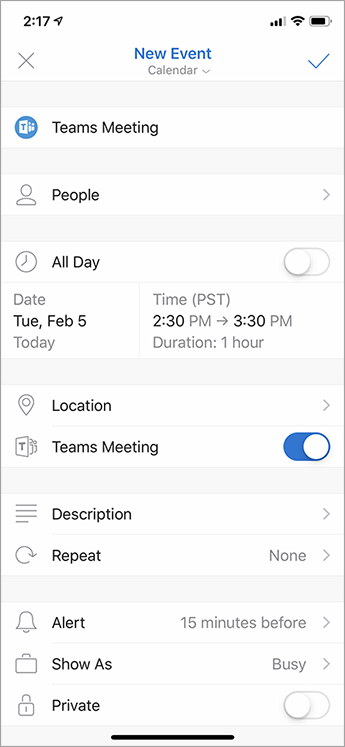
Better and faster on Apple Watch
Pair your Apple Watch with your iPhone and enjoy the new lightning-fast Outlook app on your watch. Plus, we support the new Series 4 watch face!
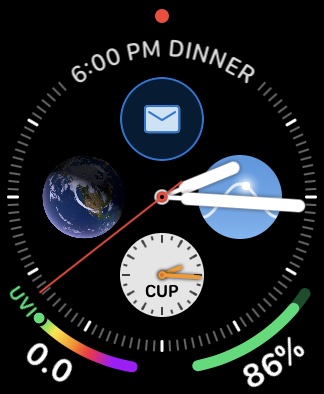
Favorite People
Specify certain people as favorites and gain easier and quicker access to any and all information related to them.
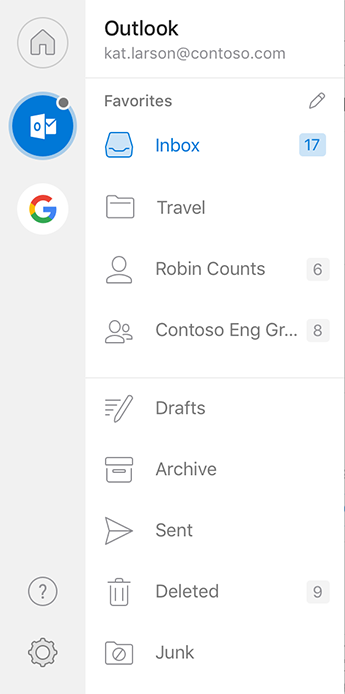
Notifications from Favorite People*
Reduce the number of notifications by specifying that you only want to get alerts when people you have identified as Favorites contact you.
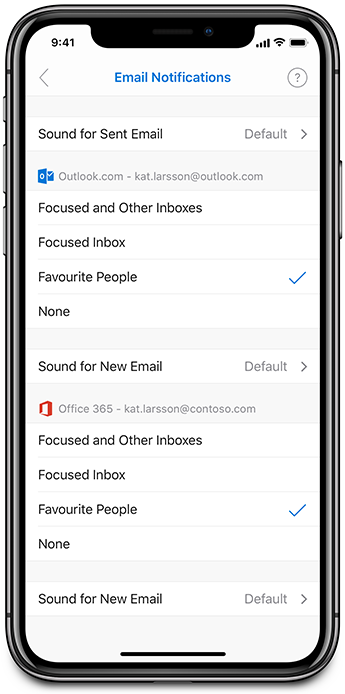
* Requires an Office 365 or Outlook.com account using the Microsoft sync technology
April 2, 2019
Version 2.24 (190402)
Word, Excel, PowerPoint, and Outlook
Redesigned product icons
Product icons for your favorite Office apps have been redesigned to reflect the simple, powerful, and intelligent Office experience.
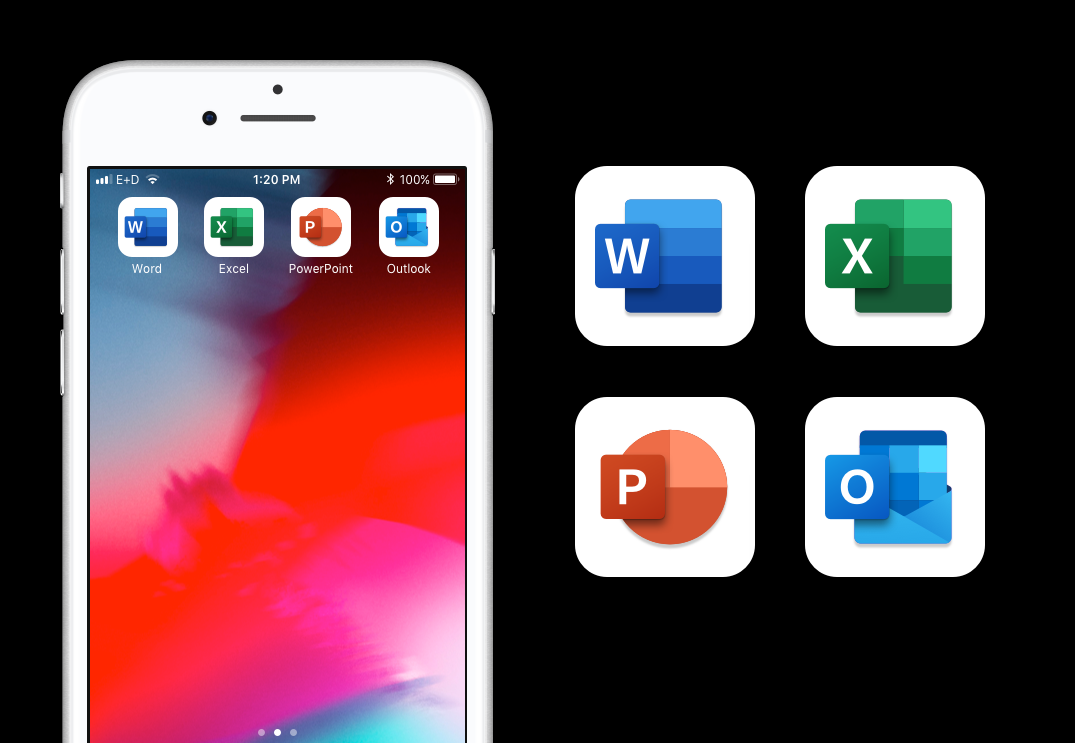
Outlook
Calendar in living colors
See any color categories created in Outlook Desktop, Outlook for Mac, or OWA, reflected in your Calendar on your iPhone or iPad.
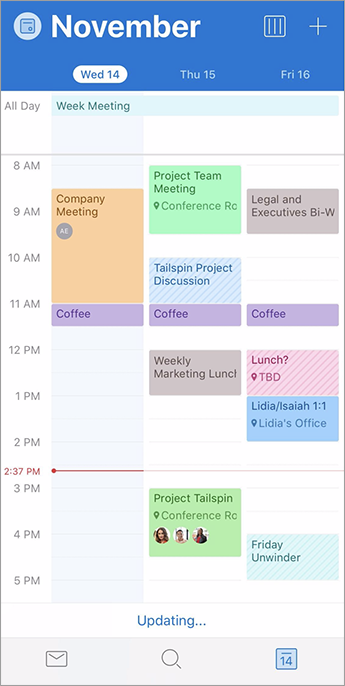
Calendar search
We heard you! Looking for an event? Your Calendar events are now showing as part of your search results so you can keep track of your busy life while on the go
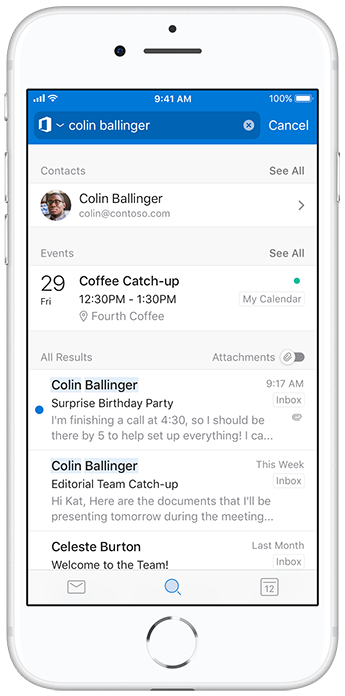
February 26, 2019
Version 2.23 (190225)
Outlook
Never be late again
Find out when you need to leave for an upcoming appointment or meeting to arrive on time.
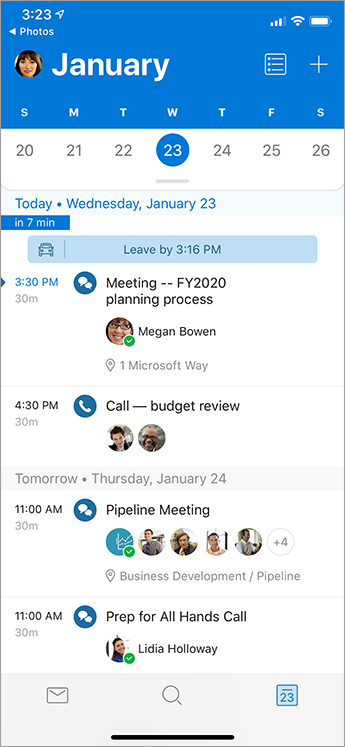
Capture and share in a snap
Increase productivity and collaboration by capturing, annotating and sharing images of anything from whiteboards to documents with few taps and apps.

PowerPoint
Better shapeshifting
Enjoy smoother Morph transitions authored in PowerPoint for Windows Desktop, PowerPoint for Mac, or PowerPoint Mobile.

February 4, 2019
Version 2.22 (190202)
Word
Office now supports Apple Pencil 2
Got the Apple Pencil 2? Go ahead and double-tap.
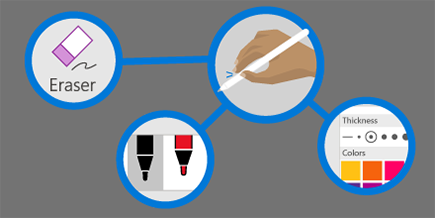
Quickly edit equations
Word now supports creating and editing equations. Write your math equations in linear format, for example a^2+b^2=c^2, and Word will convert it into a professional display format, a²+b²=c².
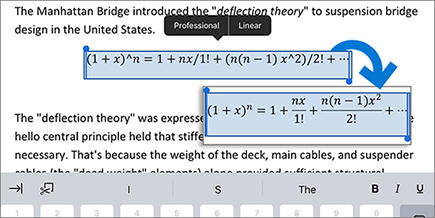
PowerPoint
Ink that sparkles
Add some whimsy while you're writing with ink. Just toggle on "Sparkle Animation" in the Pen options and you'll get sparkles as you write.

Office now supports Apple Pencil 2
Got the Apple Pencil 2? Go ahead and double-tap.
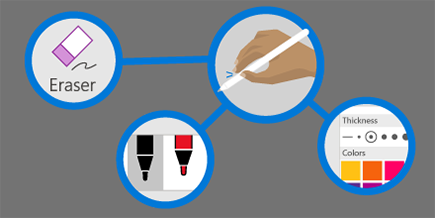
Outlook
Know when external recipients are included
Outlook alerts you with a MailTip when your message includes external recipients.
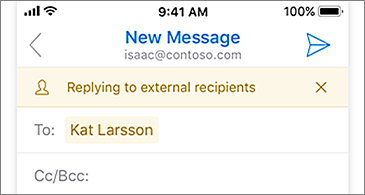
See your month in a glance
Show all events and appointments in your calendar across an entire month at a time.
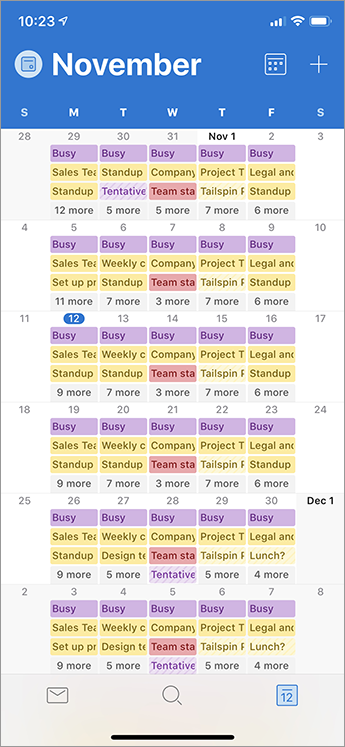
Excel
Office now supports Apple Pencil 2
Got the Apple Pencil 2? Go ahead and double-tap.
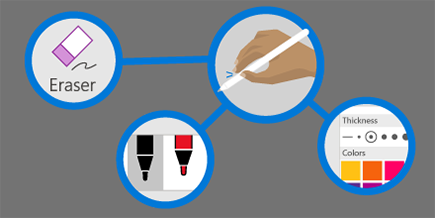
January 29, 2019
Version 2.22 (190128)
Word
Get their attention with @mentions
Use @mentions in comments to let co-workers know when you need their input.
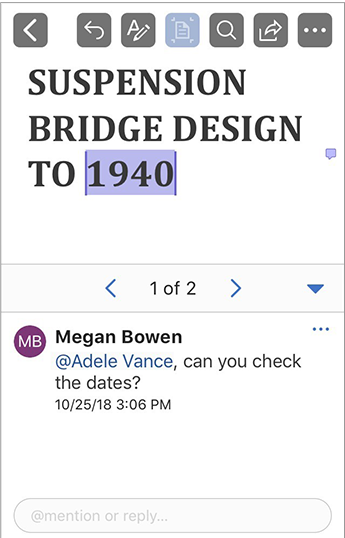
Excel
Collaborate effectively with comments and @mentions
Keep the conversation going right in your worksheet with the built-in reply box and let co-workers know that you need their input by using @mentions.
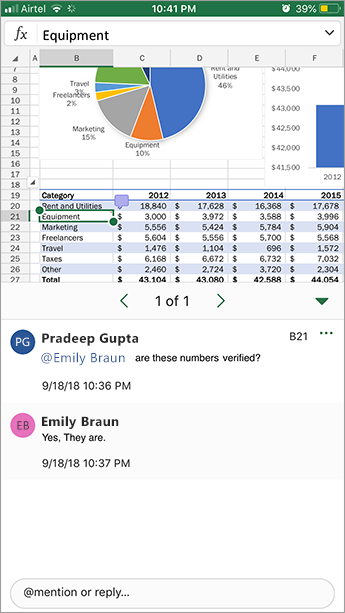
About this article
Every month, we’ll highlight interesting new features, important fixes, and any significant issues we want you to know about. We often roll out features to Insiders over a period to ensure that things are working smoothly before releasing them to a wider audience. So, if you don’t see something described here, don't worry you'll get it eventually.
|
Blog Get the latest news, previews of features, and more. |
Stay up-to-date on Insider events and announcements. |
Forum Dig into interesting topics with Office influencers. |
Newsletter Receive highlights and program updates right in your inbox. |










