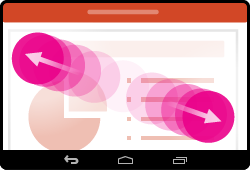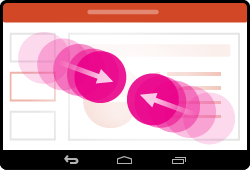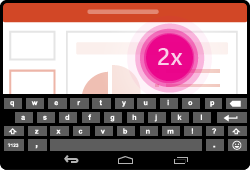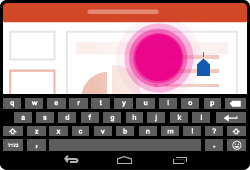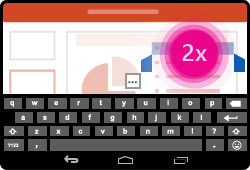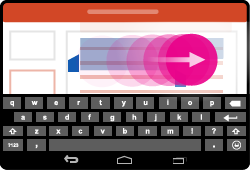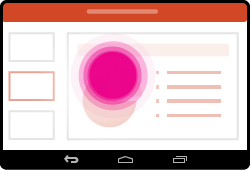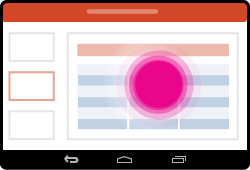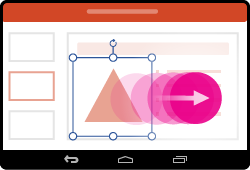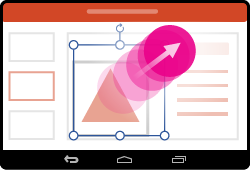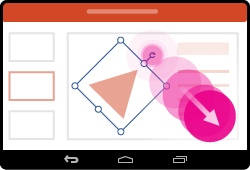If you’re new to touch devices, learning a few gestures will help you take maximum advantage of the touch capabilities.
Moving around in a presentation
|
To… |
Do this… |
Gestures |
|
Change slides |
Tap the slides in the navigation pane. |
|
|
Zoom in |
Stretch two fingers apart. |
|
|
Zoom out |
Pinch two fingers together. |
|
Making a selection
|
To… |
Do this… |
Gestures |
|
Activate the onscreen keyboard |
Double-tap on the text box. |
|
|
Place a cursor |
With the onscreen keyboard activated, tap anywhere in the text box to position the cursor. |
|
|
Select and edit a word |
Double-tap the word. This also activates the Edit menu. |
|
|
Select a paragraph |
Double-tap to select a word and then drag the indicators across multiple words to select them. |
|
|
Clear text selection |
Tap anywhere on the screen. |
|
|
Select table |
Tap anywhere on the table. |
|
Working with shapes and objects
|
To… |
Do this… |
Gestures |
|
Move |
Tap the object, then hold and drag to the desired location. |
|
|
Resize |
Tap the object, then hold and drag any of the resize handles. |
|
|
Rotate |
Tap the object, then hold and drag the rotation handle. |
|