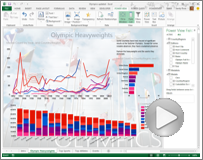Important: In Excel for Microsoft 365 and Excel 2021, Power View is removed on October 12, 2021. As an alternative, you can use the interactive visual experience provided by Power BI Desktop, which you can download for free. You can also easily Import Excel workbooks into Power BI Desktop.
Here’s a video about Power View and Power Pivot in Microsoft Excel 2013.
|
Get started with Power View |
|
|---|---|
|
More about creating Power View sheets in Excel 2013. |
See also
Power Pivot: Powerful data analysis and data modeling in Excel
Power View: Explore, visualize, and present your data
Tutorial: PivotTable data analysis using a Data Model in Excel 2013