If your Outlook looks like the image below, you're in the light version of Outlook. This means you're using an old browser that's incompatible with the new Outlook.com and Outlook on the web or with Outlook Web App. For the best experience, please update your browser to the latest version.
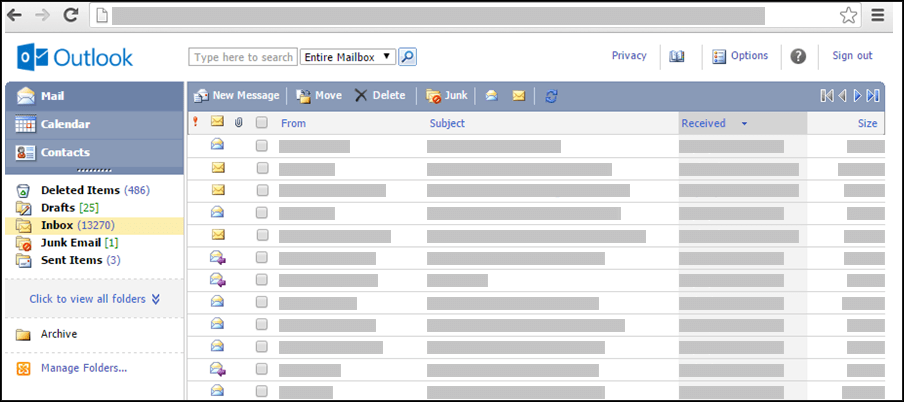
For information about which browsers support the new Outlook.com and Outlook on the web, see Which browsers work with Office Online.
For information about which browsers support Outlook Web App, see Supported browsers for Outlook Web App.
Open an attachment in its original format
In the light version of Outlook, you can use Open as Web Page or Open in browser to convert and open several common types of attachments as web pages.
To open an attachment in its original format, click the link at the top of the web version of the attachments.
Save an attachment you've opened as a web page
-
To save an attachment in its original format, right-click the attachment title at the top of the web page and select Save Target As.
-
Choose where you want to save the attachment.
-
Click Save.
Print an attachment you've opened as a web page
To print an attachment you've opened as a web page, right-click the attachment title at the top of the web page and select Print Target.
What else should I need know?
Attachment types that can be opened as web pages include:
-
Word: .doc and .docx
-
Excel: .xls and .xlsx
-
PowerPoint: .ppt and .pptx
-
Adobe Acrobat: .pdf
What if I want to know more?
For more information about working with attachments in the light version of Outlook, see Read and send mail in the light version of Outlook.
To learn more about the light version of Outlook, such as how to get back to the regular version or what the features and limitations are, see Learn more about the light version of Outlook.










