When you add pictures, shapes, or other objects to your Word documents, they automatically stack in individual layers as you add them. You can move individual shapes or other objects or groups of objects in a stack.
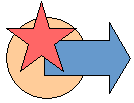
Move a picture, shape, text box, or WordArt
-
Select the border of the WordArt, text box, or shape to move.
To move multiple text boxes or shapes, press and hold Ctrl while you select the borders.
Note: Before multi-selecting a group of objects, the Wrap Text anchoring option for each object must be other than In Line with Text. On each object, go to Right-Click > Wrap Text > Square, Tight, Through...
-
When the cursor changes to the four headed arrow, do one or more of the following:
-
Drag it to the new location.
-
Press and hold Ctrl while pressing an arrow key to move in small increments.
-
Press and hold Shift while you drag it to move the object horizontally or vertically only.
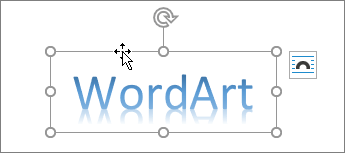
-
-
Alternatively, you can cut and paste your WordArt, shape, or text box. Right-click the object and press Ctrl+X. Press Ctrl+V to paste it.
Move a text box, WordArt, or shape forward or backward in a stack
-
Select the WordArt, shape, or text box to move up or down in the stack.
-
Go to Shape Format or Drawing Tools Format and select one of the following:
-
Bring Forward to move the object up one layer.
-
Bring to Front to move the object to top of the stack.
-
Send Backward to move the object down one layer.
-
Send to Back to move the object to the bottom of the stack.
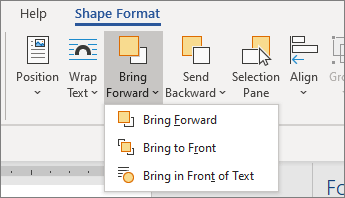
-










