Is it difficult seeing text or apps on your computer screen? There are simple ways to make it easier to see on Windows.
Make text bigger on your screen
If the text size feels too small when navigating through Windows, you can make the text bigger. This affects, for example, title bars, menus, and icon texts.
-
To go to the Accessibility settings on your computer, press the Windows logo key+U or select Start > Settings > Accessibility.
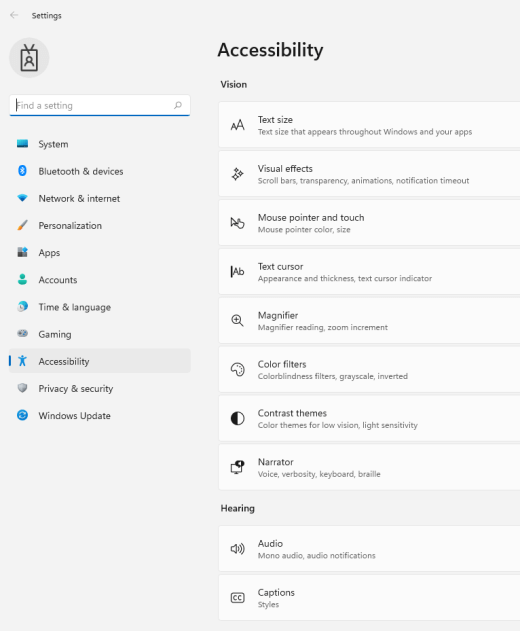
-
Select Text size.
-
Drag the Text size slider to the right to increase the size of the sample text.
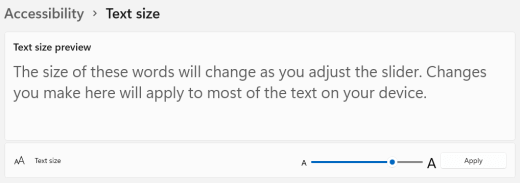
-
Once you're happy with the text size, select Apply. Windows scales up the size of all text.
Make images and apps bigger on your screen
In addition to the text size, you can also make everything else on your screen bigger, including images and apps.
-
To open Settings on your computer, press the Windows logo key+I or select Start > Settings .
-
Select Display.
-
Under Scale & layout, expand the Scale menu and select the option you want.
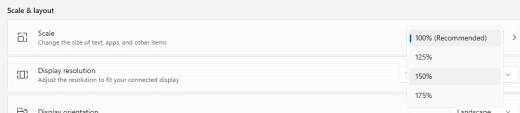
You may need to sign out and back in again for some of the changes to take effect on certain apps, but it applies to most things immediately.
See also
Make text bigger on your screen
If the text size feels too small when navigating through Windows, you can make the text bigger. This affects, for example, title bars, menus, and icon texts.
-
To go to the Ease of Access settings on your computer, press the Windows key+U.
-
Under Make text bigger on the Display tab, drag the slider to the right to increase the size of the sample text.
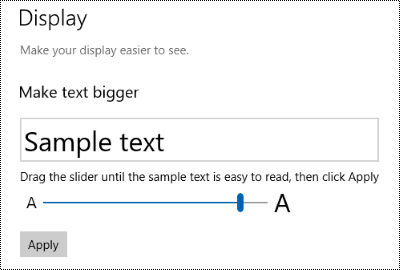
-
Once you're happy with the text size, select Apply. Windows scales up the size of all text.
Make images and apps bigger on your screen
In addition to the text size, you can also make everything else on your screen bigger, including images and apps.
-
To go to the Ease of Access settings on your computer, press the Windows key+U.
-
Under Make everything bigger on the Display tab, expand the menu and select the option you want.
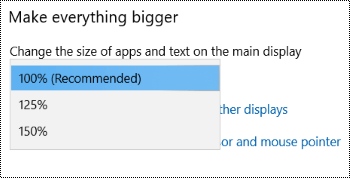
You may need to sign out and back in again for some of the changes to take effect on certain apps, but it applies to most things immediately.











