Invite people to a meeting in Microsoft Teams
Before a meeting
In your Teams calendar, when scheduling or editing a meeting, use the Add required attendees or Add optional attendees box to search for and invite people. Then, you can use the scheduling assistant to see times when everyone is free. For details, see Schedule a meeting.
You can also schedule a Teams meeting and invite people from Outlook. For details, see Schedule a Teams meeting from Outlook.
During a meeting
When you're in a meeting, select People 
To ask someone who was invited to join the meeting, point to their name and select Request to join.
You can also type a person's name or phone number in the Invite someone or dial a number field to add someone who wasn't previously invited.
Note: Up to 1,000 invitees can join a Teams meeting and interact by using chat, audio, and video. Invitees can also join a meeting that already has 1,000 participants (up to 10,000) as view-only attendees.
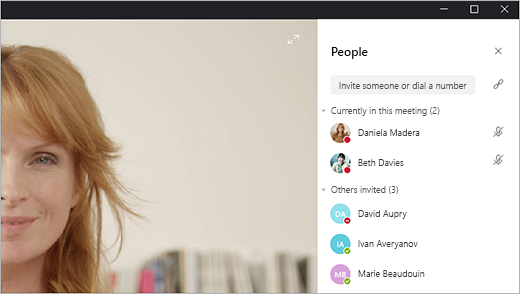
When you're in a meeting, tap People 
To send someone a reminder to join the meeting, tap their profile picture and choose Call in to the meeting.
You can also tap Add people 










