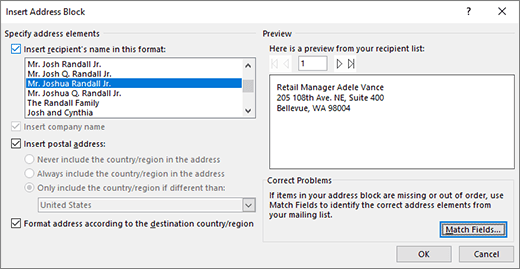Address Block Dialog
This dialog customizes the address block in your mailing.
-
Specify address elements Use to format the recipients name and address.
-
Insert recipients name in this format Choose how to address the person, from first name casual to including the whole family (requires info in the data source).
-
Insert company name If in the data source, you can choose to include or exclude the company name.
-
Insert postal address Uses postal formatting. Optionally you can choose to always include or exclude country or regions in the address, or just when different that a home country/region (based on data source).
-
-
Format address according to the destination country/region Tailor the address to regional formats.
Preview Uses your mailing list data source to show you how the address block will look. Use the arrows to scroll though records.
Correct problems Lets you fix problems where missing address fields aren't being matched by Word correctly. Select Match Fields to open a dialog to make the corrections.
OK Saves your changes and exits the dialog box.
Cancel Ignores your changes and exits the dialog box.