Last Updated: April 10, 2018
ISSUE
When an on-premise Outlook user opens the Scheduling Assistant to book a meeting, cloud users Free/Busy shows as slashed lines.
The primary scenario this happens in is if the user being added to the meeting is in Exchange Online and has time blocked on their calendar with availability as "Working Elsewhere". Working Elsewhere is an availability option in Outlook 2013 and 2016.
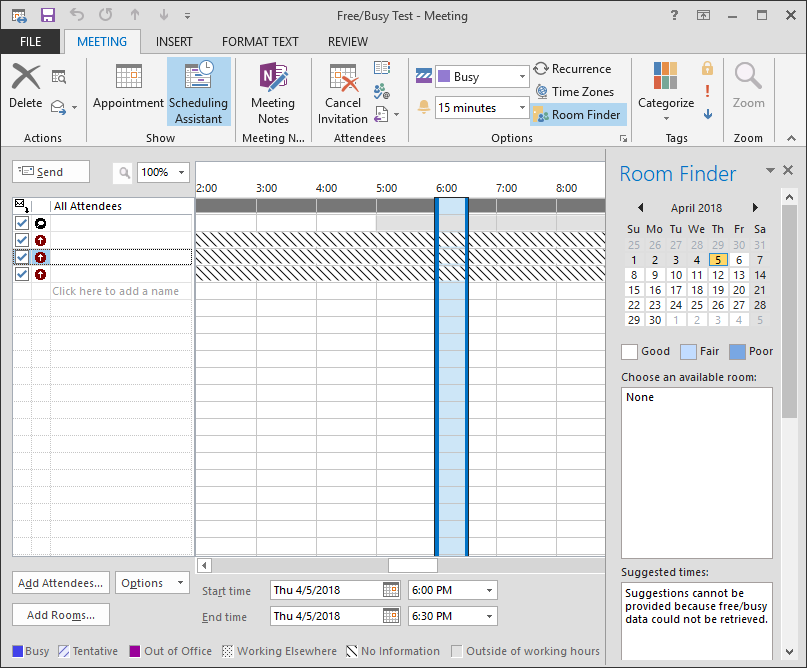
STATUS: WORKAROUND
A fix is being deployed in the service. In the meantime, you can use Outlook Web App (OWA) to schedule the meeting as a workaround or you can ask the user in Exchange Online with Working Elsewhere availability to switch it to Free or Busy.
To find items with "Working Elsewhere", modify the default list view in Outlook. Open Calendar then open View Menu. Select Change View and then select List. To add a column, right-click on any Column name, select Field chooser. Change the drop-down to All appointment fields. Drag and drop "SHOW TIME AS" as a Column.
Fixed builds in the service will be 15.20.694.000 and higher. The fix is expected to be in deployment in early May 2018. To check if the service has the fixed version, use the Outlook Connection Status dialog to see the server version. To do this, press the Ctrl key and right-click the Outlook icon in the System Tray on the machine with the cloud account, and then choose Connection Status.
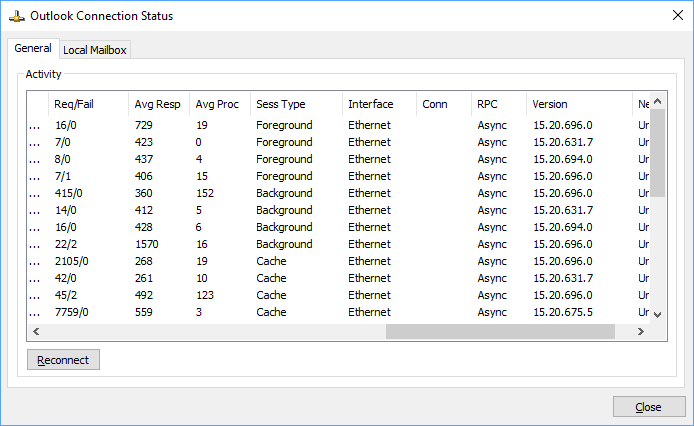
More Resources

Ask the experts
Connect with experts, discuss the latest Outlook news and best practices, and read our blog.

Get help in the community
Ask a question and find solutions from Support Agents, MVPs, Engineers, and Outlook users.

Suggest a new feature
We love reading your suggestions and feedback! Share your thoughts. We're listening.
See Also
Fixes or workarounds for recent issues in Outlook for Windows











