Check your voicemail in Microsoft Teams
Your voicemail is a familiar tool for getting the most out of your calling experience in Teams. To access your voicemail, go to Calls 
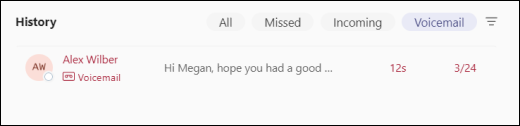
Call someone back by hovering over a voicemail and selecting Call 


When you select a voicemail, you can review and access details and other information—all on the right side of Teams.
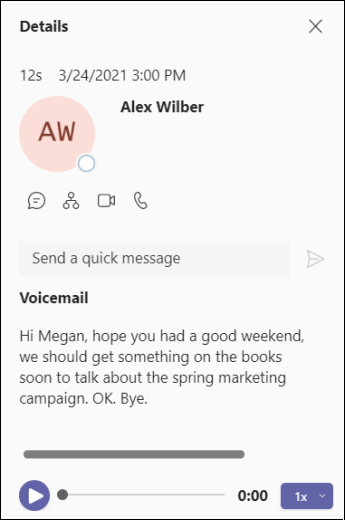
From here, you can:
-
Listen to your voicemails by using the playback controls at the bottom.
-
Review your voicemail summaries and transcripts (if available).
-
Call someone back by using the call controls under the contact details at the top.
-
Customize voicemail settings (such as recording a greeting and specifying call answering rules).










