Apply number formats such as dates, currency, or fractions to cells in a worksheet. For example, if you’re working on your quarterly budget, you can use the Currency number format so your numbers represent money. Or, if you have a column of dates, you can specify that you want the dates to appear as March 14, 2012, 14-Mar-12, or 3/14.
Follow these steps to format numbers:
-
Select the cells containing the numbers you need to format.
-
Select CTRL+1.
On a Mac, select Control+1, or Command+1.
-
In the window that displays, select the Number tab (skip this step if you're using Microsoft 365 for the web).
-
Select a Category option, and then select specific formatting changes on the right.
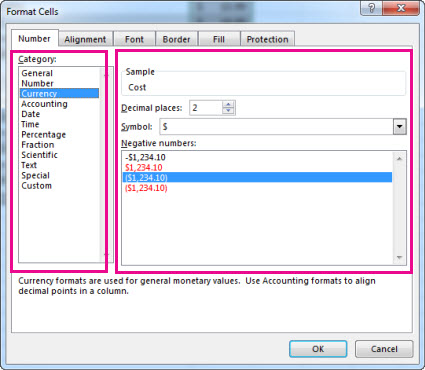
Tip: Do you have numbers showing up in your cells as #####? This probably means your cell isn’t wide enough to show the whole number. Try double-clicking the right border of the column that contains the cells with #####. This will change the column width and row height to fit the number. You can also drag the right border of the column to make it any size you want.
Stop your numbers from automatically formatting
Sometimes if you enter numbers into a cell—or import them from another data source—Excel doesn't format them as you expect. If, for example, you type a number along with a slash mark (/) or a hyphen (-), Excel might apply a Date format. You can prevent this automatic number formatting by applying the Text format to the cells.
It's easy to do:
-
Select the cells that contain numbers you don't want Excel to automatically format.
-
Select CTRL+1.
On a Mac, select Control+1, or Command+1.
-
On the Number tab, select Text in the Category list.
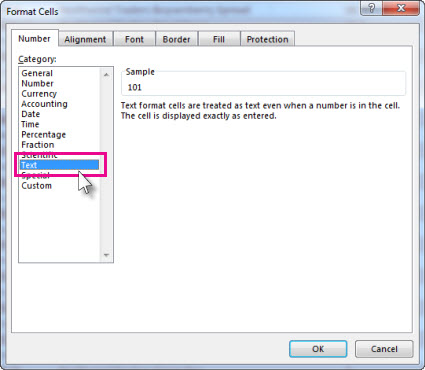
Need more help?
You can always ask an expert in the Excel Tech Community or get support in Communities.
See Also
Format a date the way you want
Format negative percentages to make them easy to find










