You might want to insert a degree symbol when you write about temperatures or measurements in Word. You can do this by using the Symbol drop-down menu or the keyboard shortcut, Alt + 0176.
In this article
Insert the degree symbol by using the ribbon
-
Place the cursor where you want the degree symbol to go in your text.
-
Click Insert > Symbol.

-
Select More Symbols.
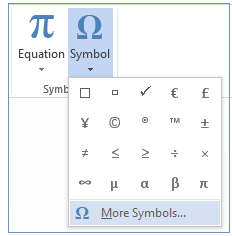
-
Choose your font from the Font drop-down menu.
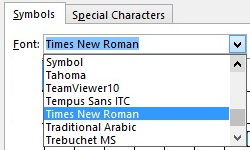
-
Select Latin-1 Supplement from the Subset drop-down menu.
-
Scroll through the symbols, and click the degree sign. Click Insert.
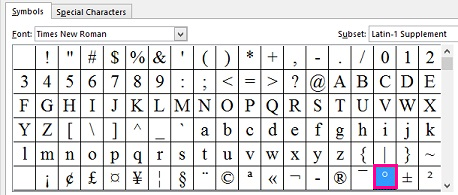
Tip: Once you've used the degree symbol, it automatically appears in the Recently Used Symbols list in the Symbol Menu.
Insert the degree symbol by using a keyboard shortcut
-
Place the cursor where you want to insert the degree symbol.
-
On your keyboard, press Alt + 0176.
Note: This method works only for keyboards that include a 10-key numeric pad.










