Want to use Project Home but find that it's not creating your projects in the right spot? You can change where new Project Online projects are created and navigate more easily to desired Project Web App (PWA) sites from Project Home by changing the default PWA site to your preferred PWA site.

How to change your default PWA site
-
On the Microsoft 365 navigation bar, select the Settings icon, and then choose Default PWA site.
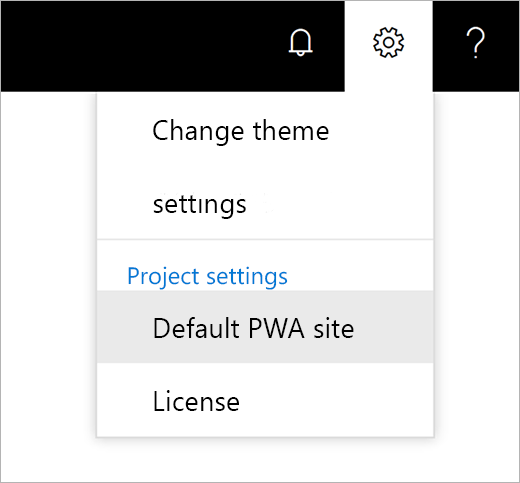
-
In the Change default PWA site dialog box, type your preferred PWA site URL and select Change site. It’s important that you type a PWA site URL (not SharePoint site URL) and you have at least Read permission to that PWA site URL. If you don’t know which PWA site URL to use, contact your admin or request permission to the PWA site that you would like to access.
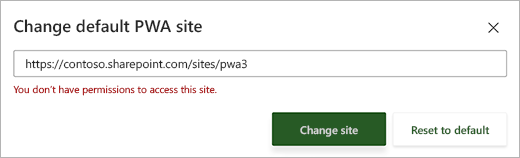
-
If you have at least Read permission to the entered PWA URL, you will see a success message and your default PWA site will be changed to the new URL.
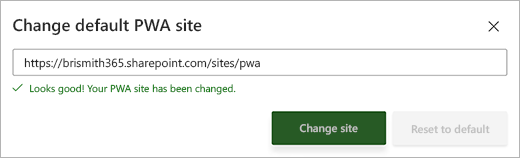
What if I can't change my PWA site?
If you don’t have Read permission to the newly entered PWA site, you will see an error message and your PWA site will not be changed.
If you see an error message, you can:
-
Retype the URL and select Change site again.
-
Select X in the upper right corner of the dialog box to restore to the last saved default PWA site URL.
-
Select Reset to default to reset to the original default PWA site URL.
Project Home also checks for Create permission when you try to create a new project, and Read permission when you select Go to Project Web App at the bottom of Project Home. If you don’t have Create or Read permissions, you will see a red message bar near the top of the browser. In this case, you can select Change Default on the message bar to change your default PWA site.










