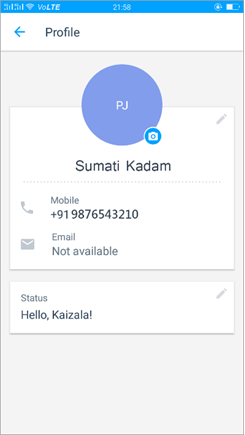After you download and sign up for Kaizala using your mobile phone, you can manage your profile and privacy settings.
Update your profile
You can share information such as your job title, e-mail address, and location with your Kaizala contacts and groups. Your profile information can be seen by Kaizala contacts and by members of groups of which you are a part.
To create or edit your profile:
-
At the bottom of the screen, tap Profile

-
Tap your profile name or the edit icon to add your designation, location, and email address.
-
Tap the camera icon to update your profile picture.
-
Tap the edit status icon to update your status.
Note: If you have linked to your Microsoft 365 work account, this information will be filled in for you. You can edit the information in the same manner.

Update your status
You can enhance your profile by customizing your status message. The status message will be visible to all.
To update your Kaizala status:
-
At the bottom of the screen, tap Profile

-
Tap your profile name, and then under Status, tap the edit icon.
-
Update your status, and then tap Save.