Do these steps if you want to download a copy of your contacts from iCloud. After you download a copy of your contacts to a file, you can import your contacts into Outlook.
-
Sign in to iCloud.com with your login credentials.
-
Select Contacts
-
Click the gear icon, then choose Select All to mark all of your contacts for export.
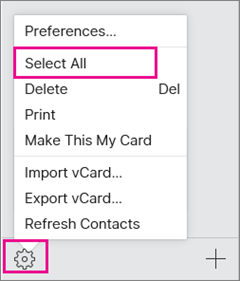
-
Select the gear icon again, and choose ExportvCard to copy your contacts to a .vcf file. (Your contacts will still be available in your iCloud account.)
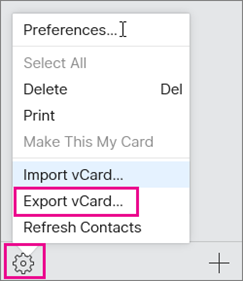
-
Now that your contacts are copied to a vcf file, you can convert them to a csv file, and then import them to Outlook for windows.










