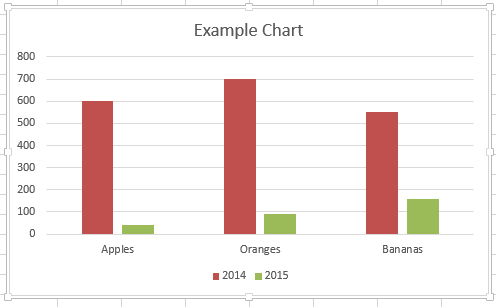Sometimes you need to remove a chart or graph to unclutter the space of your spreadsheet or make the rest of the information stand out.
When you delete a chart, the data you have used as the source of the table remains intact.
-
Click the edge of chart’s frame to highlight the chart.

-
On the Home tab, in the Editing group, click Clear > Clear All.
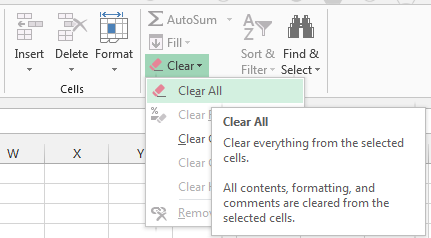
Tip: For faster results, you can also press Delete on your keyboard.
Delete content from a chart
You don’t have to recreate your chart if you want to remove some information from it, such as a column or line.
-
Click the object you want to remove from the chart.
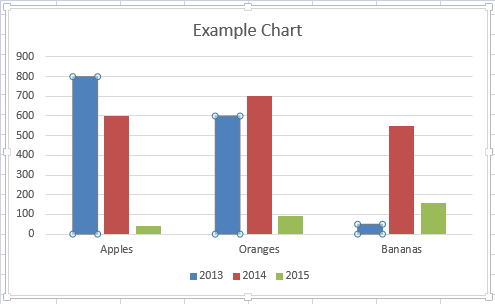
-
Press Delete on your keyboard.
The rest of the chart remains intact.