Note: This article has done its job, and will be retiring soon. To prevent "Page not found" woes, we're removing links we know about. If you've created links to this page, please remove them, and together we'll keep the web connected.
The Query Settings pane on the right of the Power Query Editor is used to edit properties and query steps.
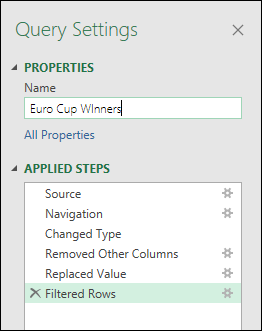
For more information about editing steps, see Create Power Query formulas in Excel.
The Query Settings pane on the right is displayed by default. But if it’s closed, you can open it.
-
Select View > Query Settings.
Do one or more of the following:
-
To change the query name, enter text in the Name box.
-
To change the query description, select All Properties, and then in the Description box, enter text that describes the purpose of the query.
-
To change the performance of a query when it loads, select All Properties, and then select Fast Data Load. By enabling this option, your query will take less time to load, but Excel may be unresponsive for long periods.
Tip You can also set this option on the Usage tab of the Query Properties dialog box (Select Data > Queries & Connections > Queries tab, right click a query, select Properties > Usage tab, and the Enable Fast Data Load option is under the Refresh Control section).
You can control whether the Query Settings pane displays when you open the Power Query Editor.
-
Select File > Options and Settings > Query Options > Power Query Editor > Layout.
-
In the pane on the right, under GLOBAL, select Power Query Editor.
-
In the pane on the left, under Layout, select or clear Display the Query Settings pane.










