As a site owner or site collection administrator, you can choose regional settings for all users of the site. Individual users can choose to use your default settings or specify their own personal settings, which would override your site-level settings. To change your individual settings, see Change your personal language and region settings.
Change regional settings for a site
-
Select Settings

(If you don't see Site settings, select Site information and then select View all site settings. Also, some pages might require you to select Site contents, and then Site settings.)
-
On the Site Settings page, in the Site Administration section, select Regional Settings.
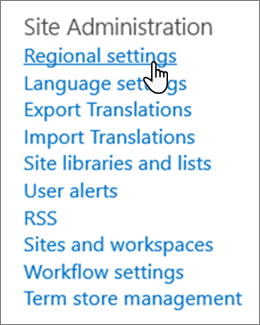
-
Update the regional settings and select OK.
As a site owner, you can choose the following regional settings for your site:
|
Settings |
Do this: |
|---|---|
|
Time Zone |
Controls the time zone for the site. |
|
Locale |
Controls how locale-specific information, such as numbers, dates, time, and calendar settings are displayed on the site. The default values for all of the other regional settings are based on the locale that you choose. When you change the locale setting for a site, all other regional settings are set to the default settings for the new locale. After selecting the locale you want, you can then change these other settings. |
|
Sort Order |
Controls the sort orders that are used for lists and libraries. |
|
Set Your Calendar |
Specifies the type of calendar that you want as your primary calendar. You can also choose whether to display the week of the year, where 1 represents the first week of the year and 52 represents the last week of the year. |
|
Enable An Alternate Calendar |
Enables the settings of an optional calendar to be added to the calendar that you set for your site. |
|
Define Your Work Week |
Specifies which days of the week make up your work week: the first day of each work week and the first week of the year. You can also specify the start and end time of work days. |
|
Time Format |
Specifies whether to display the time in 12-hour or 24-hour format. Note: Depending on what locale you selected, you may be able to select only the 24-hour format. |










