A treemap chart provides a hierarchical view of your data and makes it easy to spot patterns, such as which items are a store's best sellers. The tree branches are represented by rectangles and each sub-branch is shown as a smaller rectangle. The treemap chart displays categories by color and proximity and can easily show lots of data which would be difficult with other chart types.
Treemap charts are good for comparing proportions within the hierarchy, however, treemap charts aren't great at showing hierarchical levels between the largest categories and each data point. A sunburst chart is a much better visual chart for showing that.
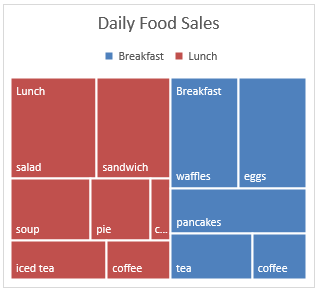
Create a treemap chart
-
Select your data.
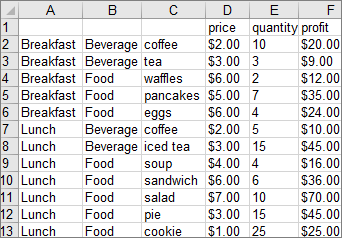
-
Go to the Insert tab > Insert Hierarchy Chart > Treemap.
You can also use Recommended Charts to create a treemap chart by going to Insert > Recommended Charts > All Charts.
Tip: Use the Chart Design and Format tabs to customize the look of your chart. If you don't see these tabs, click anywhere in the Treemap chart to activate those tabs.
Change label display
Excel automatically uses a different color for each of the top level or parent categories. However, you can also use the layout of the data labels to distinguish between the categories.
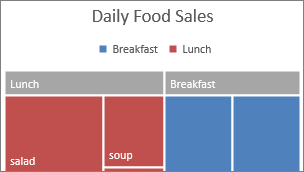
-
Right-click one of the rectangles on the chart > Format Data Series.
-
Under Series Options > Label Options, pick the display option you want.
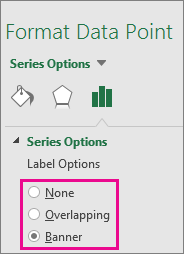
Create a treemap chart
-
Select your data.
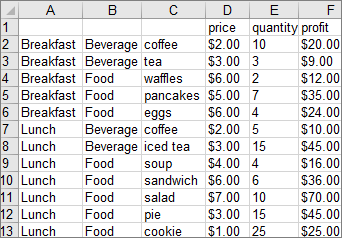
-
On the ribbon, click the Insert tab, then click

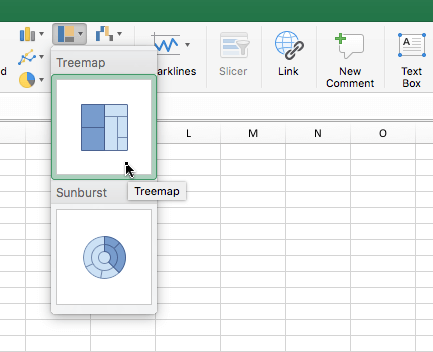
Note: Use the Chart Design and Format tabs to customize the look of your chart. If you don't see these tabs, click anywhere in the Treemap chart to activate those tabs.
Need more help?
You can always ask an expert in the Excel Tech Community or get support in Communities.










