You can delete a field from a query or from a table in Access. When you delete a field from a query, the field remains in the database, but is no longer used in the query. When you delete a field from a table, the field is deleted from the entire database.
This topic provides an overview of the considerations and process of deleting fields, and gives steps for deleting a field from a query or a table.
This topic does not discuss in detail #Deleted displayed in a field or control. Most of the time, #Deleted indicates that the currently displayed record has recently been deleted. Usually, refreshing the data will correct this situation. For more information about refreshing the data, see the article Refresh or requery data.
What do you want to do?
Overview
When you delete a field from a query, other database objects — such as forms — will not be able to use the query as a source of data from the deleted field. However, such objects can still use the field by using the table as the data source instead, or by using another query that contains the field.
When you delete a field from a table the field is no longer available to any database objects.
Before you delete a field, consider using the Object Dependencies pane to determine if other database object depend on the query or table from which you are deleting the field. This gives you the opportunity to review how deleting the field will affect other database objects, and to revise the deisgn of those objects accordingly.
Review object dependencies before you delete a field
-
In the Navigation Pane, select the query or table that contains the field that you want to delete.
-
On the Database Tools tab, in the Relationships group, click Object Dependencies.
The Object Dependencies pane displays the objects that depend on the query or table that you selected in step 1.
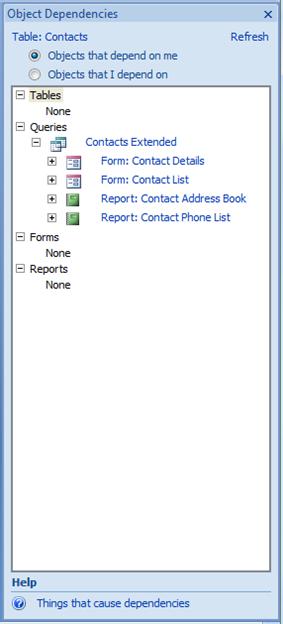
Note: If you have not used the Object Dependencies pane recently, it may take a little while for the dependencies to show.
-
To determine whether the field that you want to delete is used by a particular object, click that object's link in the Object Dependencies pane. Access displays the Field List pane for the object.
Delete a field from a query
-
In the Navigation Pane, right-click the query, and then click Design View.
-
In the query design grid, select the field that you want to delete, and then press DEL.
-
Close and save the query.
Delete a field from a table
-
In the Navigation Pane, right-click the table, and then click Design View.
-
In the table design grid, select the field that you want to delete, and then press DEL.
-
Close and save the table.










