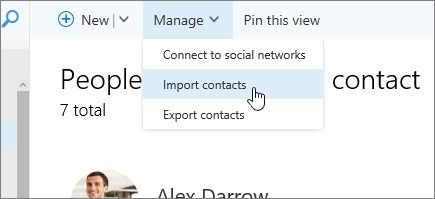Start with Outlook Online in the browser. If you need more Outlook features, open the Outlook desktop version and see the Outlook Quick Start.
If you’re a Mac user, see Outlook for Mac Help.
Create a contact with Outlook on the Web
-
Sign in to portal.office365.com.
-
Select Outlook in the Office App Launcher

Can't find the app you're looking for? From the app launcher, select All apps to see an alphabetical list of the Microsoft 365 apps available to you. From there, you can search for a specific app.
-
Click People, and under Your contacts in the left pane, select the folder that you want to create the contact in.
-
On the toolbar, select New.
-
Enter your contact's information.
-
Select Save

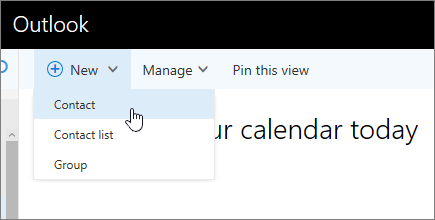
Create a contact from a message
-
In the header of an email message, hover over the name of the person that you want to add to your contacts.
-
On the contact card that appears for that person, select


Import your contacts from Gmail
-
In People, select Manage > Import contacts.
-
In the Import Contacts pane, select Gmail.
-
Follow the instructions on the page.