If you use the SharePoint News feature, you know that you can keep your team in the loop as well as engage them with important or interesting stories on your team site by creating eye-catching posts like announcements, people news, status updates, and more. Now you can also roll up your news posts into a great-looking digest that you can send in email -- like an email newsletter, but without the extra work.

Notes:
-
Some functionality is introduced gradually to organizations that have opted in to the Targeted Release program. This means that you may not yet see this feature or it may look different than what is described in the help articles.
-
Anyone with edit permissions on a site with news can email a news digest. To change who can send an email digest, you must change their site permissions.
-
It is not yet possible to make changes to the appearance of images, header area, or summary area of the email.
Create and send a news digest
-
Go to the page that has news you want to send in a digest.
Tips:
-
If you want to send news from more than one site, set the news source in the news web part to the sites you want.
-
Don't have a site with news? Create and share news on your SharePoint sites explains how to add news posts to a site. If you don't see any pages with news, add a news web part to your page.
-
-
In the News section, select See all.
Note: If you don't see the See all link, it could be that you don't have enough news posts published for the option to be available. See all shows only when the number of news posts you have published is greater than the number of posts set to show in the Number of news posts to show option of the News web part. For example, if you have only 2 news posts published, and you set the option to display 4, you won't have a See all link in the news section.

-
Select Email a news digest.
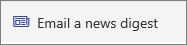
-
Using the checkboxes on the left, select the news stories to include in your digest.
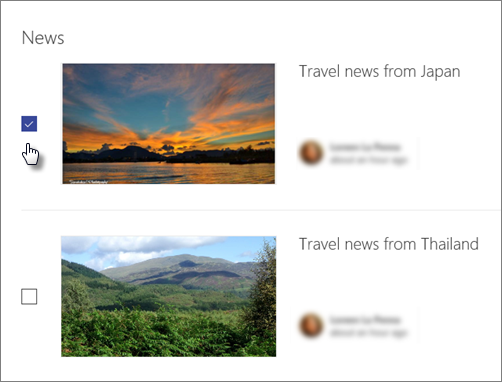
-
At the bottom right of the screen, click Next.

-
Enter a name for your digest in the Title box. This title will also be the subject line of your email. Then, add your recipients In the To: box. You can enter individual names or group names.
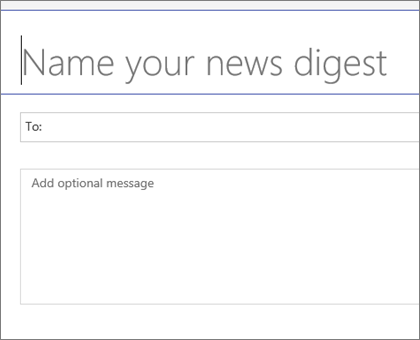
-
At the bottom right of the screen, click Send news digest.
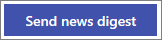
Your recipients will receive an email with the selected news stories.
Note: The news digest is saved as a page in the Pages library, but this page is not intended for direct use. It contains only the information needed to generate the news digest email.










