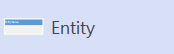You can create a UML database notation diagram in Visio to define the structure of a relational database.
While UML doesn't have specifications for data modeling, it can be a useful tool for diagraming, especially since data from databases can be used in object-oriented programming. The Visio UML database shapes are very similar to the UML class diagram shapes that are used to model object-oriented classes, and they give you a consistent notation for your entire system.
First, you open the UML Database Notation diagram, which comes with a database notation stencil that has shapes that conform to the UML 2.5 or 2.0 standard, depending on your version of Visio.
-
Start Visio. Or if you have a file open already, click File > New.
-
In the Search box, type UML database notation.
-
Select the UML Database Notation template.
-
In the dialog box, select either Metric Units or US Units.
-
Select Create.
-
The diagram opens. You should see the Shapes window next to the diagram. If you don’t see it, go to View > Task Panes and make sure that Shapes is selected. If you still don’t see it, click the Expand the Shapes window button on the left.
-
On the View tab, make sure the check box next to Connection Points is selected. This will make connection points appear when you start connecting shapes.
-
You're ready to begin drawing your diagram. Select the stencil, then drag an Entity shape from it onto your diagram to start.
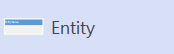
Note: Creating and editing UML diagrams on Visio for the web requires a Visio Plan 1 or Visio Plan 2 license, which is purchased separately from Microsoft 365. For more information, contact your Microsoft 365 admin. If your admin has turned on "self-service purchasing," you can buy a license for Visio yourself. For more details, see Self-service purchase FAQ.
-
Open Visio for the web.
-
Near the upper right corner of the page, select More templates.
-
In the Gallery, scroll down to the UML Database Notation row, about midway down the page.
The first item in the row represents a blank template plus the companion stencil. The other items in the row are sample diagrams that have some shapes already drawn to help you get started quickly.
-
Click any item to see the larger preview.
-
When you find the diagram you want to use, click its Create button.
-
The new diagram, with the related stencil, opens in your browser. You're ready to begin drawing your diagram. Begin adding Entity shapes to your drawing.