Tip: Learn more about Microsoft Forms or get started right away and create a survey, quiz, or poll. Want more advanced branding, question types, and data analysis? Try Dynamics 365 Customer Voice.
With Microsoft Forms, you can create an instant, real time poll in seconds in Microsoft Teams. Post a poll in your Teams channel or quickly gather feedback in a chat pane.
Note: This feature is not available for GCC High or DoD environments.
Add a poll to a Teams channel or chat
-
Go to the channel or chat in which you want to include a poll. At the bottom of your Teams window, select Forms.

Note: If you don't see the Forms icon, click Messaging extensions

-
Add your question and answer options.
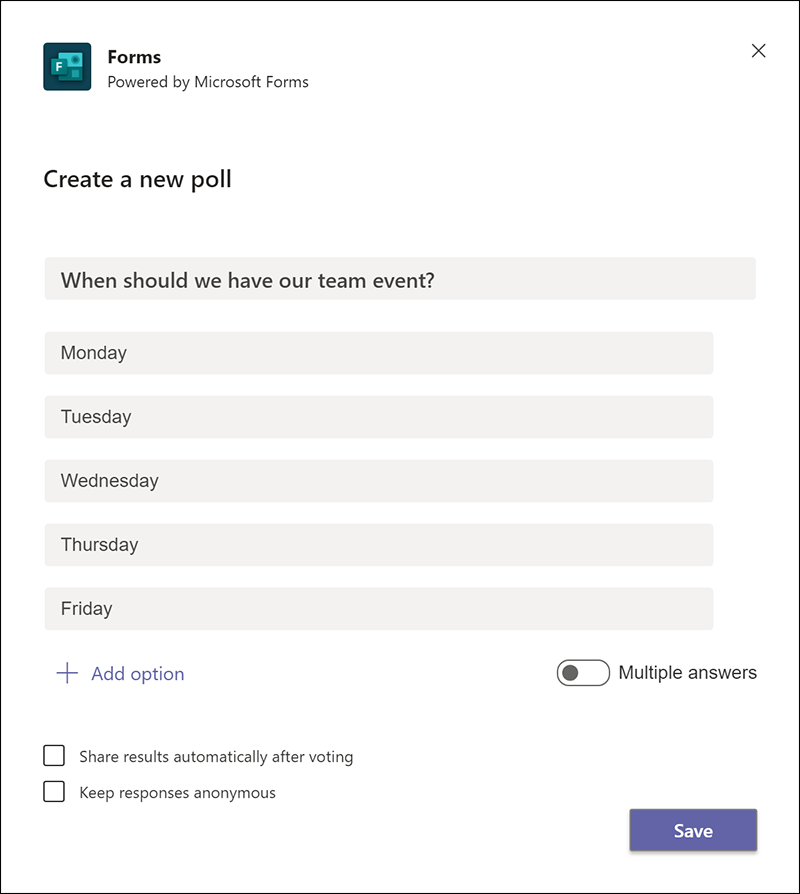
-
If you want to allow multiple answers, click or tap the toggle next to Multiple answers. Also select whether you want to Share results automatically after voting and/or Keep responses anonymous.
-
Select Save.
-
Preview your poll, and then click Edit if you want to make changes, or click Send if you're ready to post it.
As people in your group take the poll, you'll see real time results in your group conversation.
Feedback for Microsoft Forms
We want to hear from you! To send feedback about Microsoft Forms, go to the upper right corner of your form and select More form settings 
See Also
Delete a group form created in Teams
Survey your team to check in and stay connected
Work with colleagues to create, edit, and review forms in Microsoft Teams










