With Duet Enterprise for Microsoft SharePoint and SAP, you can view existing and add new sales contacts to a Duet Enterprise Customer Collaboration Workspace. New sales contacts that you add with Duet are stored in SAP, so that they are available to other users that have the appropriate permissions.
When you are offline and not connected to the SAP system, you can make your sales contacts available in Microsoft Outlook. You can create new sales contacts from Outlook and then synchronize them to SAP.
What do you want to do?
Create a new sales contact from SharePoint
Sales contacts appear on the collaboration workspace of the entity with which they are associated, under Sales Contacts.
To add a new sales contact:
-
From the Duet Customers site, click the down-arrow next to the name of the Customer for which you want to add a Sales Contact and click Open Workspace.
-
On the Creating a collaboration workspace window, click Ok to create the collaboration workspace.
-
On the Collaboration Workspace page, under Sales Contacts, click Create Contact
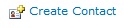
-
On the Contacts - New Item window, add all relevant information, and then click Save.
Note Be sure to enter the correct account name. Duet associates a new sales contact with the account name rather than the customer name
Create a new sales contact from Outlook
-
In Microsoft Outlook, go to the SharePoint External Lists folder and click New Contact.
-
Enter the details of the contact. Click Contact Details to enter information that are specific to SAP.
-
When you have entered all required information, click Save.
When you connect to your company network, Duet automatically synchronizes your changes in Outlook with SAP. The new sales contact you have created is now available from SAP, SharePoint, and Outlook.










