Create a bibliography, citations, and references

-
Put your cursor at the end of the text you want to cite.
-
Go to References > Style, and choose a citation style.
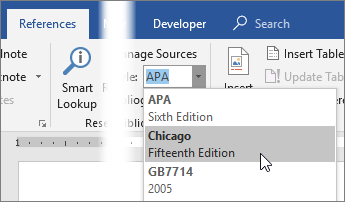
-
Select Insert Citation.
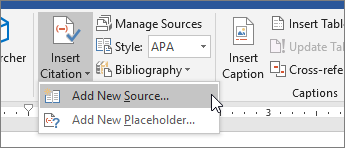
-
Choose Add New Source and fill out the information about your source.
Once you've added a source to your list, you can cite it again:
-
Put your cursor at the end of the text you want to cite.
-
Go to References > Insert Citation, and choose the source you are citing.

-
To add details, like page numbers if you're citing a book, select Citation Options, and then Edit Citation.

Create a bibliography
With cited sources in your document, you're ready to create a bibliography.
-
Put your cursor where you want the bibliography.
-
Go to References > Bibliography, and choose a format.
Tip: If you cite a new source, add it to the bibliography by clicking anywhere in the bibliography and selecting Update Citations and Bibliography.










